If you have a computer that already has Endless OS installed but need to re-flash it with a pristine Endless OS image (e.g. of a different version), you can do so semi-automatically with a Reflasher USB drive.
This is especially useful for deployments that want to reflash a batch of computers that already have Endless OS with a newer or customized version of Endless OS.
¶ Prepare the Reflasher USB
- Obtain a USB drive large enough to fit the image file you want to flash, and format it as
exFAT. This can be done from the File Explorer on Windows, or from the Disks applications on Linux-based systems.
You can also use
FAT32if the image is smaller than 4 GB (as that is the maximum file size it supports), or useext2,ext3, orext4if you have a reason to prefer those formats.
- Copy the image file you want to flash onto the top-level directory (the "root") of the USB drive. This image file will typically have extension
img.gzor.img.xz.
We strongly recommend verifying the image file checksum after copying to the USB drive to ensure the file was not corrupted.
Do not decompress the image file.
- Download and copy the additional following files onto the top-level directory (the "root") of the USB disk: Endless_Factory_Test.tar and Endless_Factory_Test.tar.sha256
Note! Other Endless tools may have the same
Endless_Factory_Test.rarfile name, so it is always best to download the above files fresh if you aren't certain you have the right versions.
Your prepared drive should look similar to this:
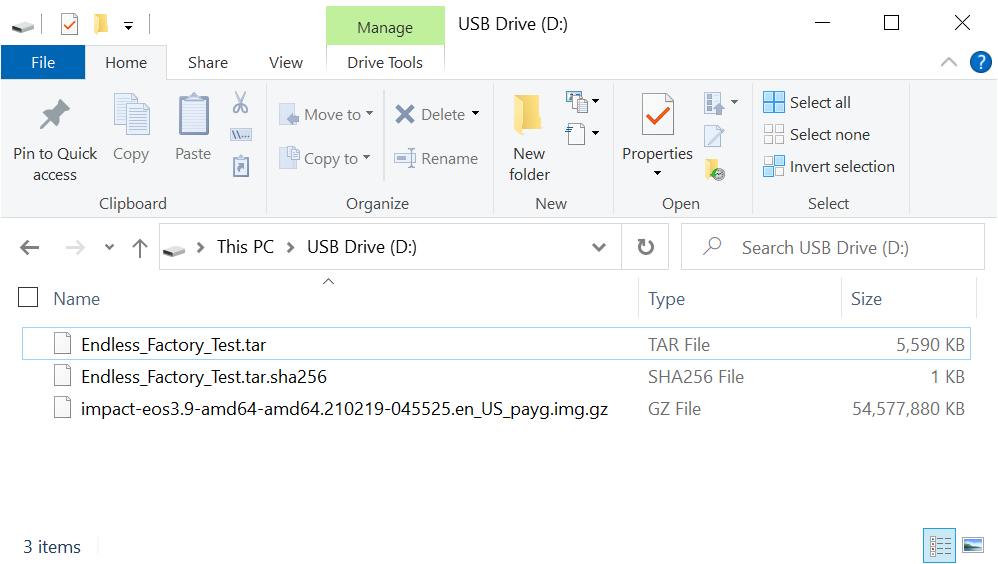
¶ Updating a Reflasher USB
If you already have a reflasher USB and just need to update the image, it's relatively simple:
- Ensure the USB drive is large enough to fit the new image
- Delete the existing image file (e.g.
.img.gz) file from the drive - Empty your computer's Trash or Recycling Bin to ensure the file is actually removed from the drive
- Copy the new image (e.g.
.img.gz) file to the drive
¶ Perform the Reflash
- Power on the computer, but do not connect the Reflasher USB yet. If you reach the Welcome screen of the First Boot Experience, you are ready to continue.
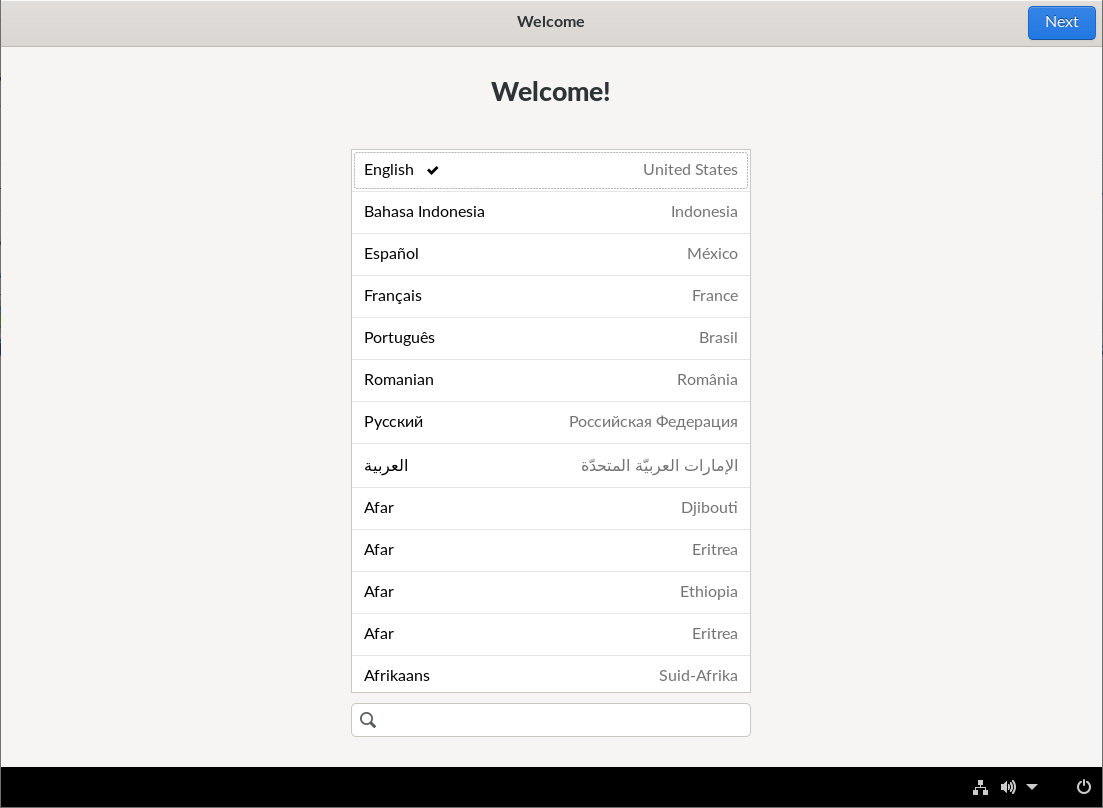
If the computer already has an account and you see the user account or lock screen, you'll need to perform a factory reset:
Log in, open the Terminal app, and enter the command
sudo eos-factory-reset.After confirming the program prompts, you will be asked to restart the computer to trigger the factory reset process.
After this finishes, you will be taken to the Initial Setup ("Welcome") screen.
You may need to restart the computer an additional time before the automatic Reflasher USB is recognized.
-
Once on the Welcome screen, connect the prepared Reflasher USB drive and wait a moment for the reflashing process to automatically start.
-
Wait for the flashing to finish, at which point you will be notified and prompted to press Enter to power off the computer.
¶ Troubleshooting
If nothing happens once you plug the reflashing USB onto the computer, check the following:
-
You have copied all the files with their exact name, as described in this document.
-
You have formatted the USB device with the correct filesystem, as described in this document.
If the points above are correct, reboot the computer and try to connect the USB device quickly after the Welcome screen appears, or any time after the boot splash animation shows up during boot (in some versions of Endless OS the mechanism that triggers this process times out a few seconds after reaching the Welcome screen).