¶ Troubleshooting
Running into an issue using Endless Key on a Chrombook? We're here to help—find what most closely matches what you're seeing below.
¶ Progress bar on the “Downloading…” screen is stuck.
The download takes several minutes, but if the progress bar has been stuck at the same percentage for more than 5 or 10 minutes, try closing and restarting the app.
¶ Discovery page is blank
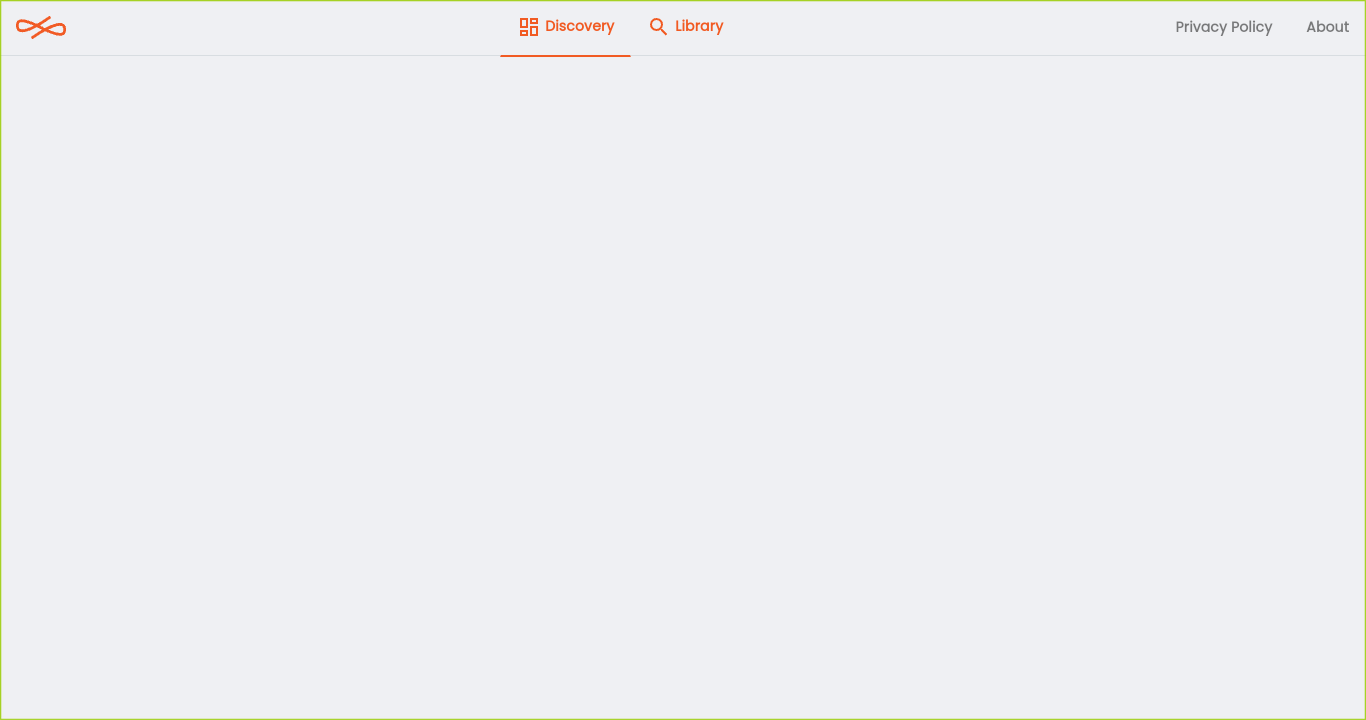
This is a known occasional issue and we are working to resolve it. In the meantime, you can click on the Library tab then go back to the Discovery tab a few times, and then your content should load.
If this does not work, try closing and restarting the app.
¶ The app crashed or closed unexpectedly
- Log out of your device (not just the app) and then log back in
- If the app crashes again when you try to open it, restart your device
- If the problem persists, manually check for and install any ChromeOS updates
If the issue is still not resolved, send an error log file to support@endlessos.org by following the instructions located here.
¶ Network connection error when trying to access content
- Try restarting your device (not just the app) as this should install any updates to ChromeOS and the app
- If this does not solve the problem, search the Play Store for “Android System Webview” and try to update it
- If the problem persists, manually check for and install any ChromeOS updates
¶ Images or e-books are not displaying properly.
- Try restarting your device (not just the app) as this should install any updates to ChromeOS and the app
- If this does not solve the problem, search the Play Store for “Android System Webview” and try to update it
- If the problem persists, manually check for and install any ChromeOS updates
¶ Content does not display properly
- Try restarting your device (not just the app) as this should install any updates to ChromeOS and the app
- If this does not solve the problem, search the Play Store for “Android System Webview” and try to update it
- If the problem persists, manually check for and install any ChromeOS updates