Once you've created or received an Endless OS USB drive, you'll need to tell your computer to start or "boot" from it instead of the previous operating system to try or install Endless OS.
To do so, you'll interrupt the normal startup process of your computer and access a menu presented by the BIOS, or low-level software on the computer.
Note that this process varies between computer brands and models, so your computer may not exactly match the instructions or images shown below, but it should be somewhat similar.
Ultimately, you're looking to use a startup or "boot" menu that shows one or more devices to select.
¶ Prepare
First, you'll need to completely turn off the computer. This includes using the "Shut Down" option in Windows—not just suspending or closing the lid if it's a laptop.
Next, plug the Endless OS USB drive into your computer using a USB 3 port (look for a blue port or an "SS" for "SuperSpeed" logo) if possible, as it will be significantly faster than using a USB 2 port.
¶ Use the boot menu
If your computer supports starting from USB, you can often choose the device from which to start or "boot" your computer using a menu immediately after the computer starts to turns on. The first screen when turning your computer on may display a message telling you which key to press for this menu, but sometimes that message is hidden.
The correct key is often Esc, F10, F12, or similar. Try pressing this key immediately after pressing your computer's power button to enter the boot menu.
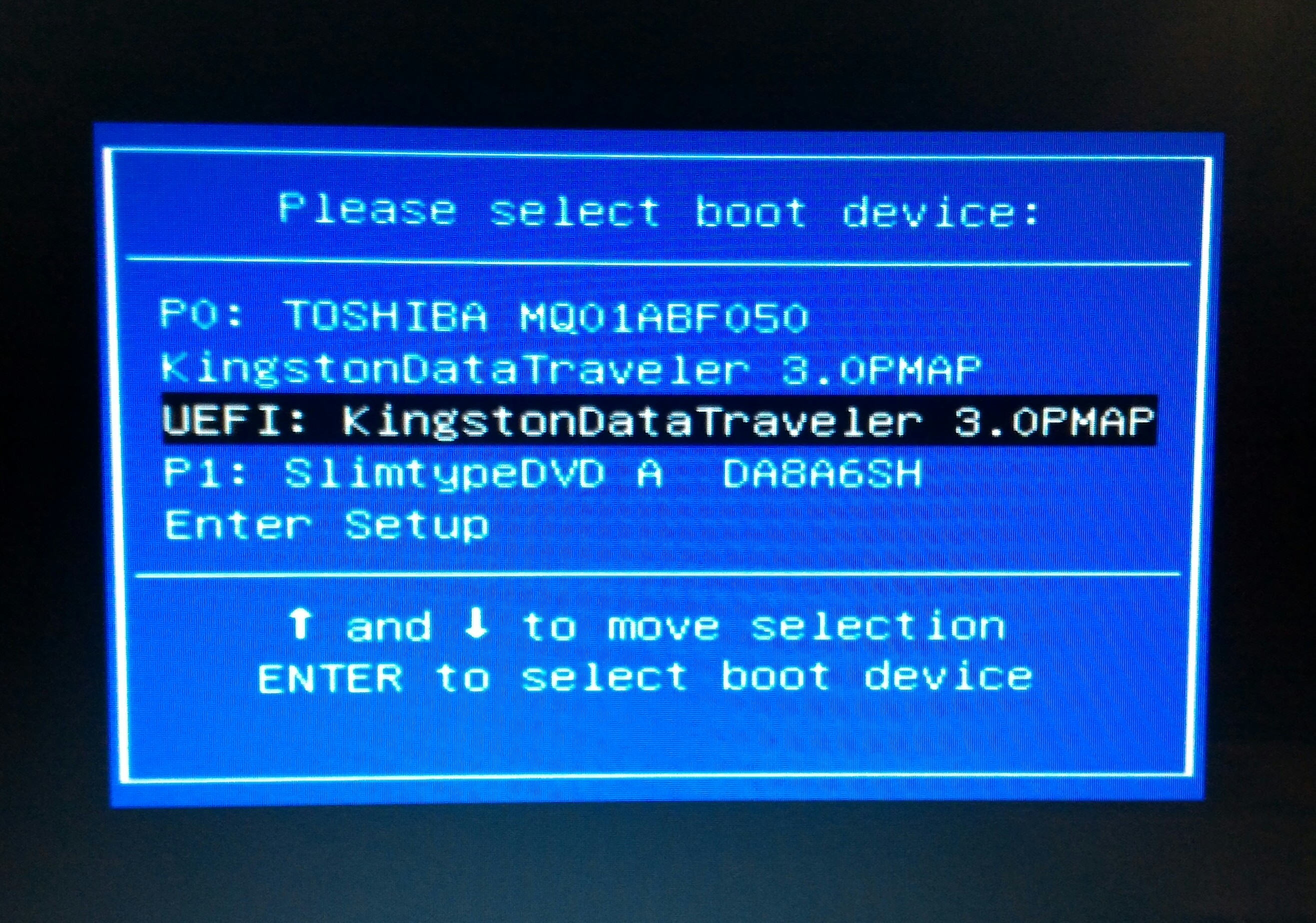
The menu on your computer may show the brand name of your USB drive, or something like “Removable drive”, “USB media”, “USB hard disk” or “USB-HDD”.
Once you see the menu, select the entry matching your USB drive using the arrow keys and press Enter to start your computer from the Endless OS USB drive.
If you can't find how to access your computer's boot menu, you may need to refer to the user manual or search on the Internet for your computer model plus "boot menu" to find the correct instructions.
When you select the correct device, your computer will load from the Endless OS USB drive instead of showing any previous operating system. You can then follow the instructions on screen to try or install Endless OS.
¶ Alternative: adjust boot priorities
If your computer doesn’t have a menu to choose the startup device, you may need to change the order of startup devices in the BIOS or firmware settings. To do this, when your computer turns on, watch for a message telling you which key to press to enter setup.
The correct key will usually be something like F1, F2, F9, F10, Del or Esc.
If you can't find how to access your computer's setup or BIOS menu, you may need to refer to the user manual or search on the Internet for your computer model plus "BIOS" to find the correct instructions.
Press the correct key while your computer is first turning on to edit your BIOS settings. Use the arrow keys to find the setting marked "Boot", “Start up” or “Boot order” and find the entry for “removable drive”, “USB media” or "DVD drive". Move this to the top of the list to make the computer attempt to start from the Endless OS USB drive before booting from the computer's internal hard disk.

Above, you can see a number of boot options. Press Enter in Boot Option #1. A menu will appear for you to choose between the hard drive of your computer and the USB device with Endless OS. Select with the arrow keys the USB device and press Enter.
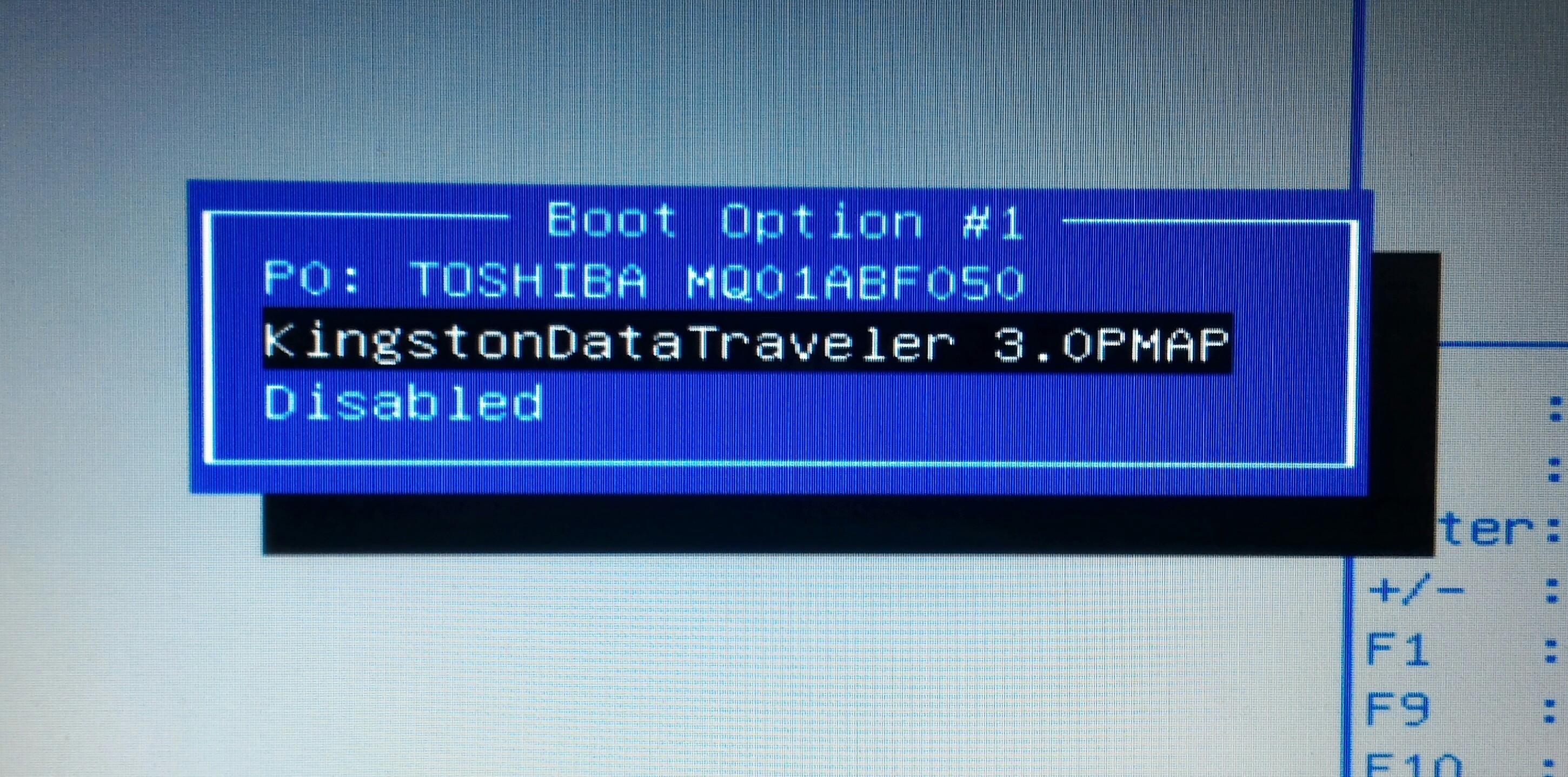
You now need to save your changes. This is often done by pressing a key such as F10, or by navigating through the menu with the arrow keys to a "Save and Exit" screen.
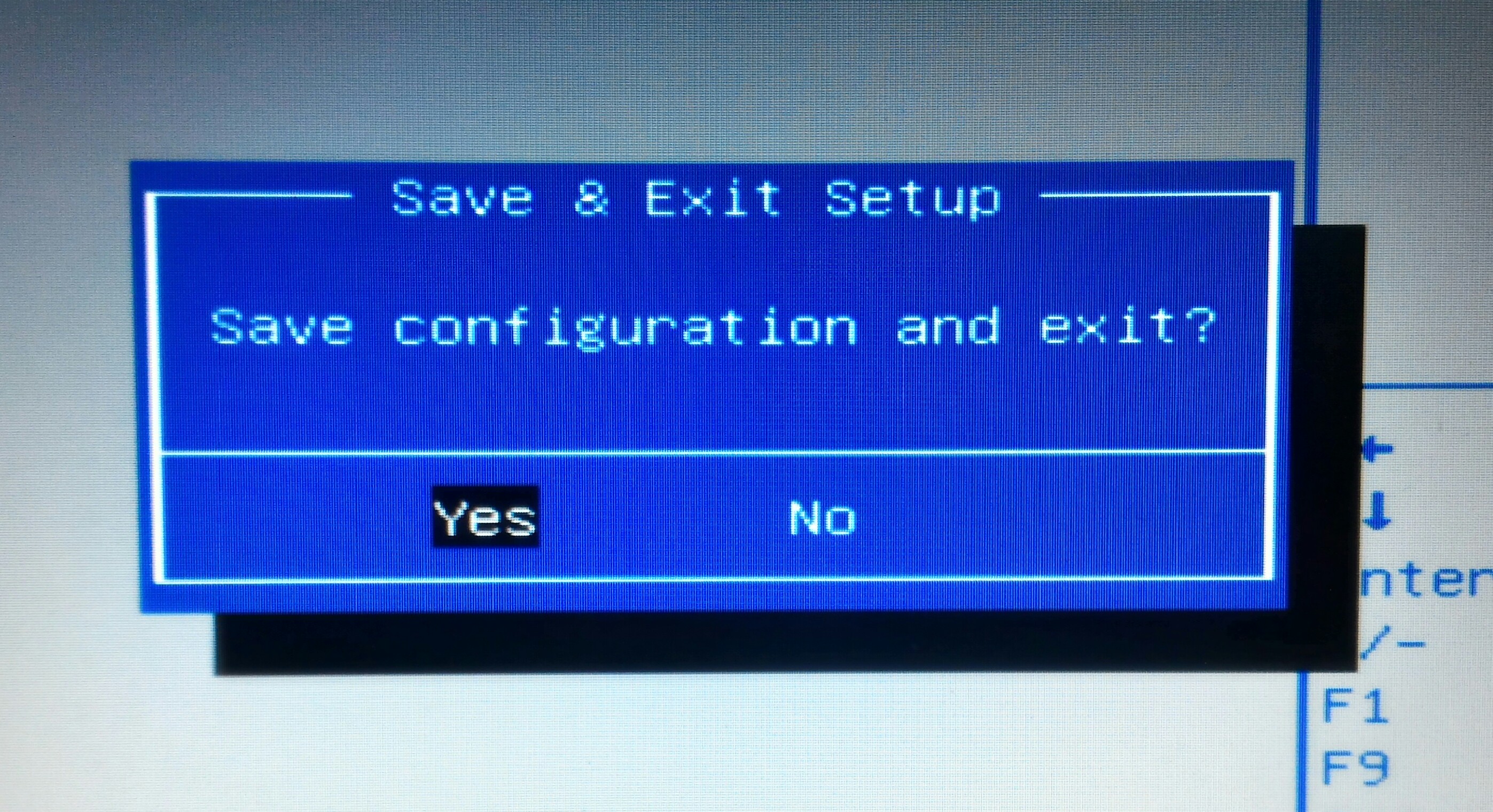
¶ Reformat with Endless OS
When your computer restarts, it should load from the Endless OS USB drive instead of showing any previous operating system. You can then follow the instructions on screen to try or install Endless OS:
-
Choose your language, then select Next. This will just be the language used for the installation process; the end user will select their own language.
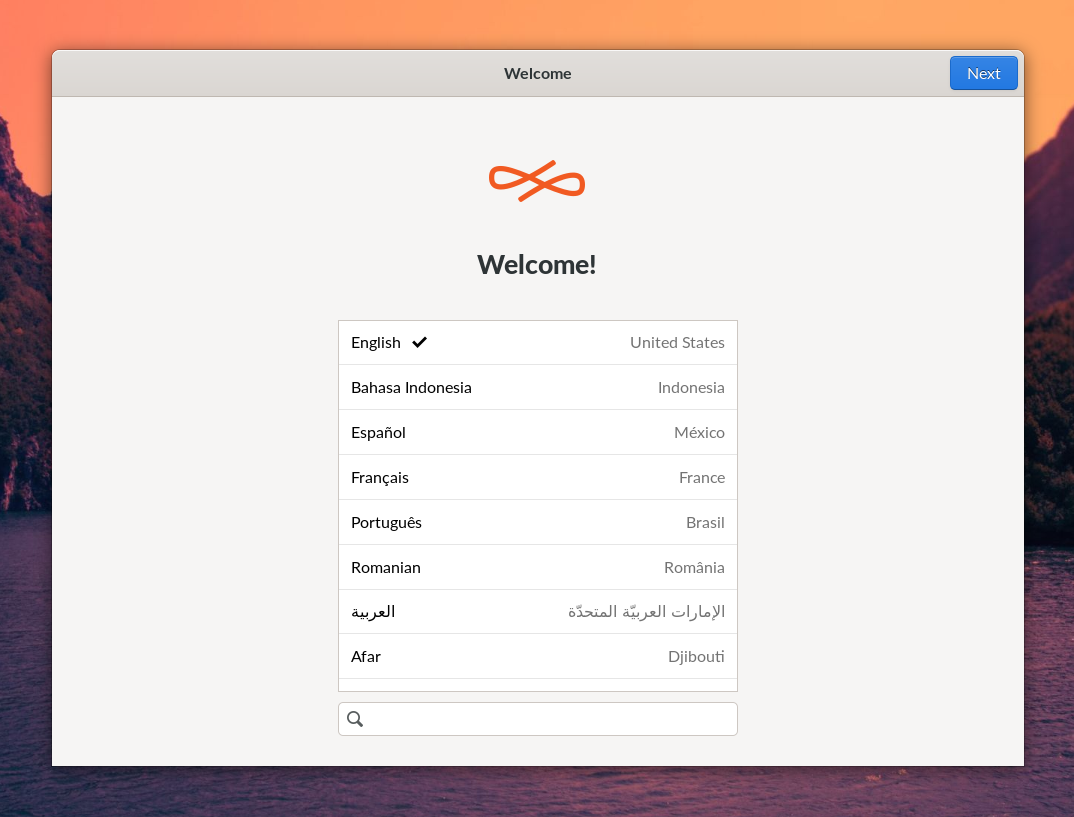
-
Choose Reformat, then select Next
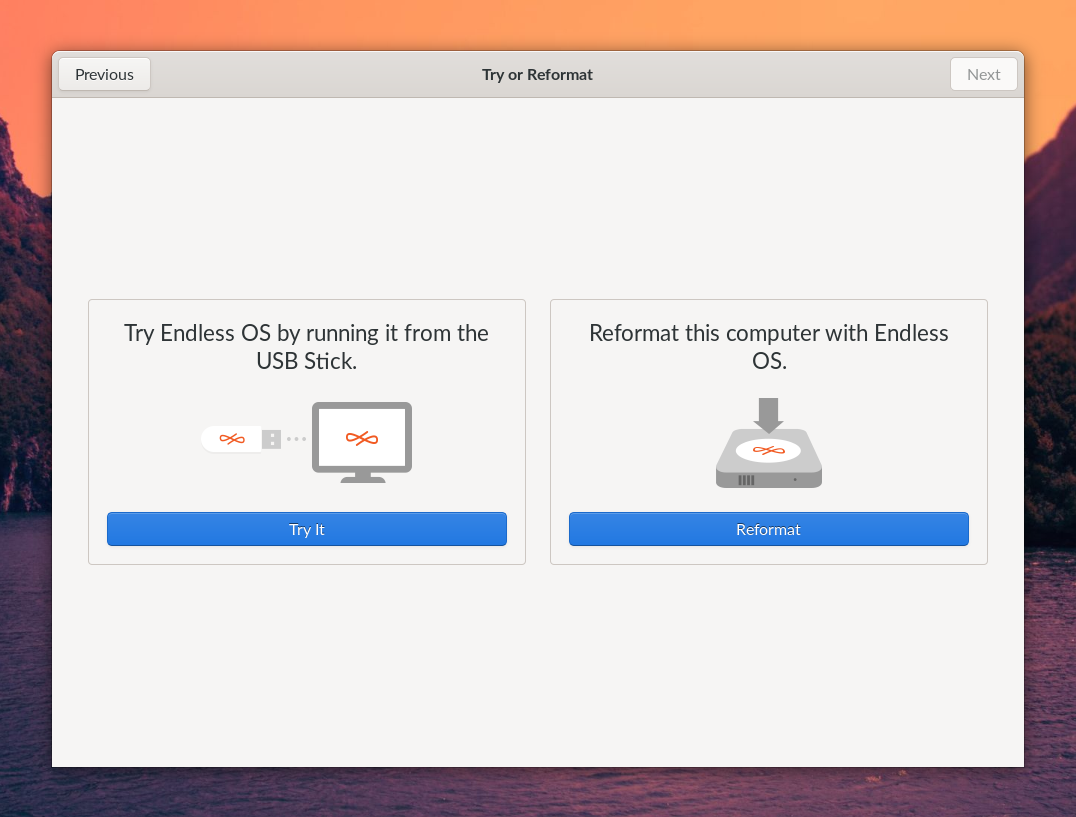
-
Confirm the correct version to be installed, then select Next
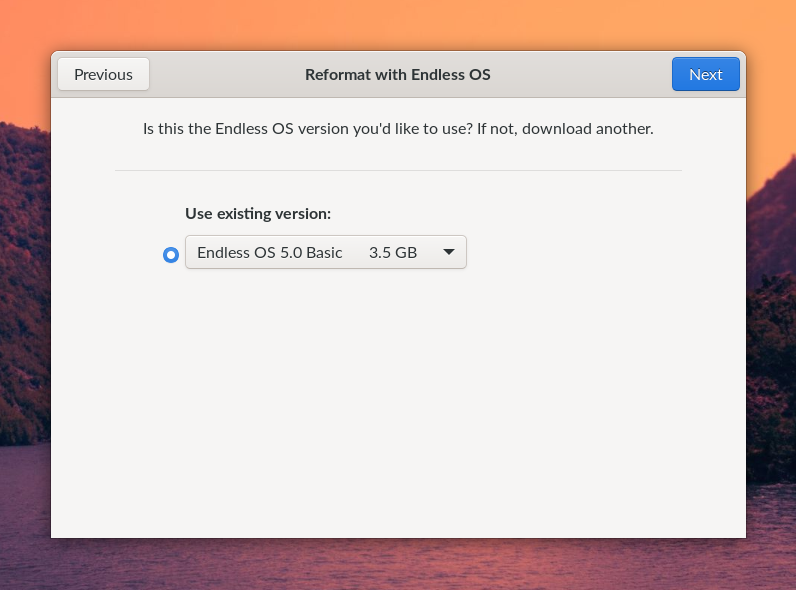
-
Confirm the disk to install to and that you agree to erasing it, then select Next
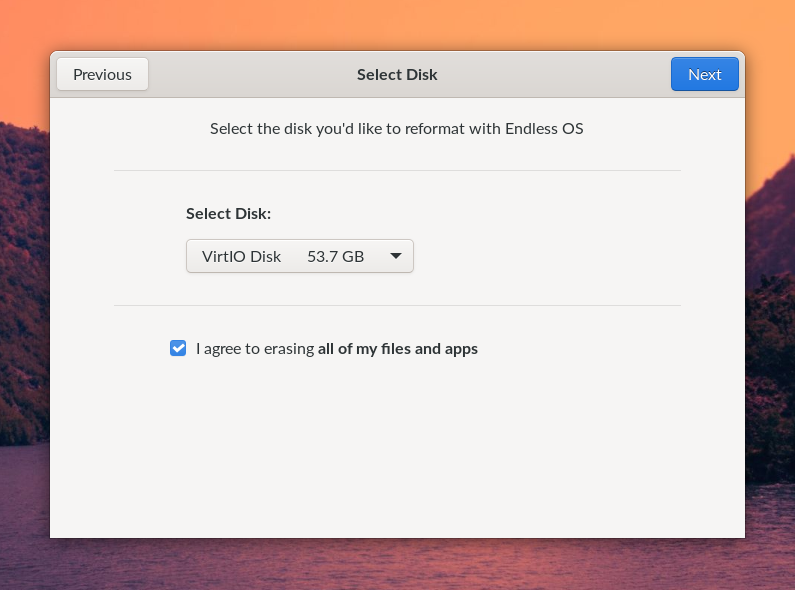
-
Reformatting will begin; wait for it to complete
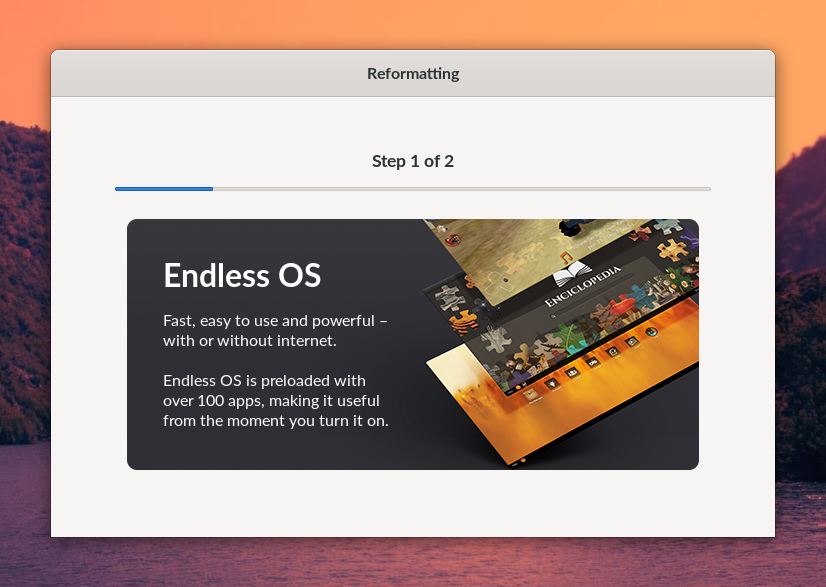
-
When finished, power the computer off and remove the USB drive
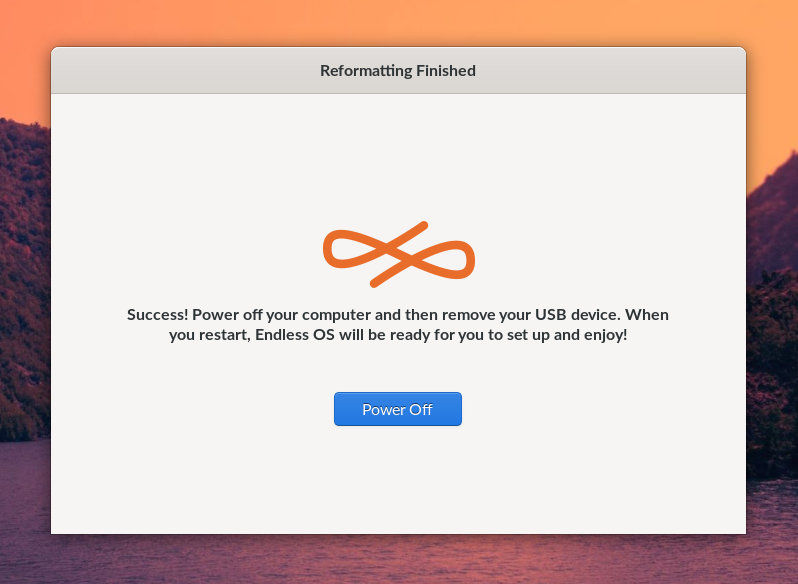
Endless OS is now installed on the selected disk.