¶ Introduction
You can run Endless OS within your existing Linux based OS by running it as a virtual machine. The instructions below show how to use GNOME Boxes to achieve this.
The following specs are recommended in your host PC:
- At least 32Gb of free disk space
- At least 4Gb of RAM (so the virtual machine can have 2Gb)
- Hardware-accelerated virtualization
¶ Using Virtual Machine image
¶ Download the image file
First, download an OVF image from our Direct Download page.
Once the download has completed, the image files should be under a folder structure like this:
.
└── eos-amd64-amd64
└── base
├── eos-eos3.9-amd64-amd64.210706-203204.base.ovf.zip
Uncompress the zip file for the next step. And you should see these files,
eos-eos3.9-amd64-amd64.210706-203204.base.ovf
├── eos-eos3.9-amd64-amd64.210706-203204.base.mf
├── eos-eos3.9-amd64-amd64.210706-203204.base.ovf
└── eos-eos3.9-amd64-amd64.210706-203204.base.vmdk
¶ Import the image file into Gnome Boxes
To begin the process, open the GNOME Boxes app.
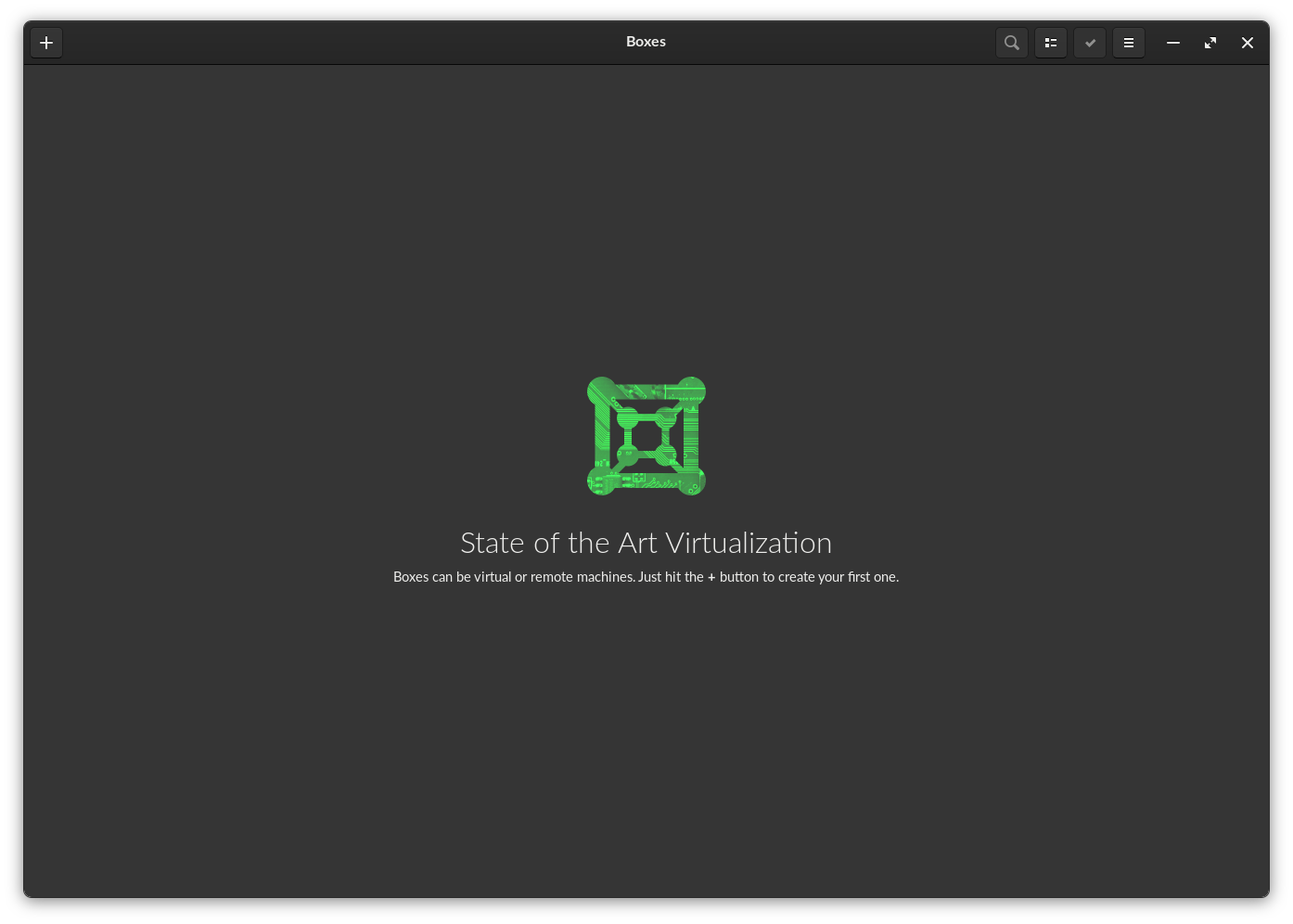
next, click on the "+" simbol to select the VM file, a new window will open with a menu to create the Virtual Machine. Select "Operating System Image File" from the "Select an OS Source" menu.
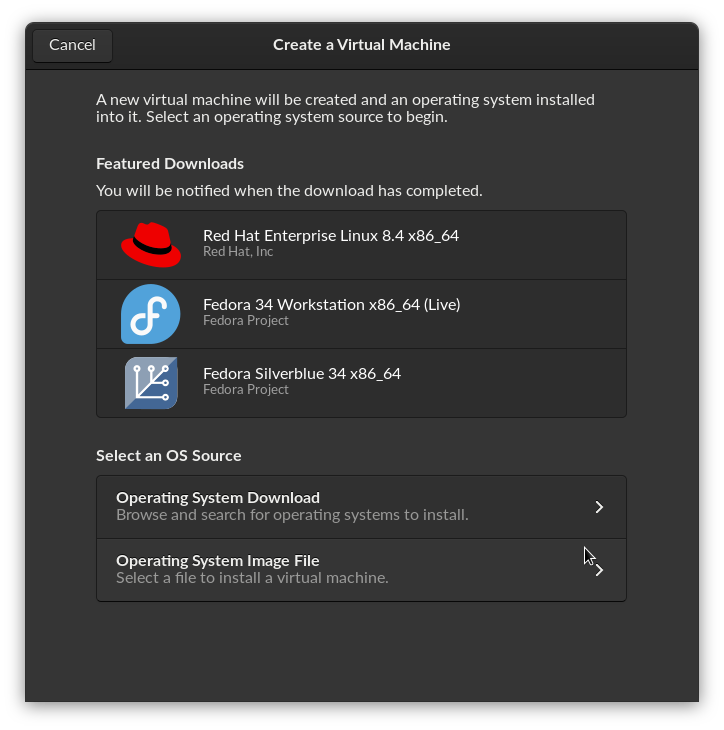
Navigate to the folder where you saved the VM image and select the vmdk file
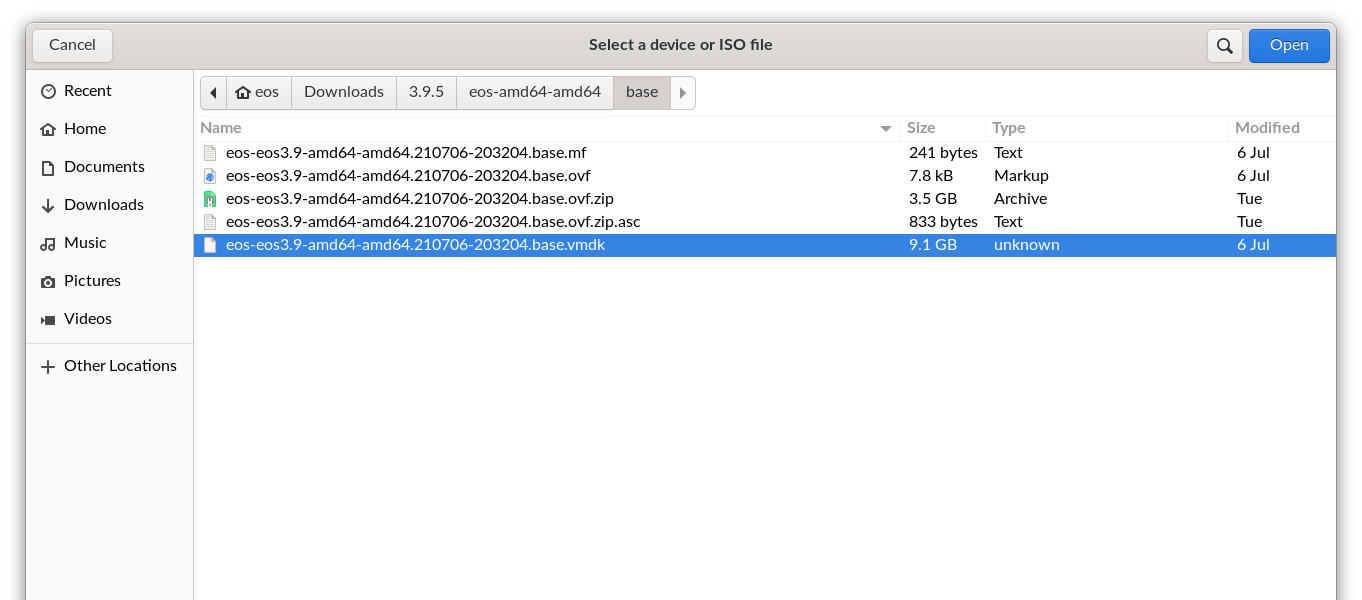
Select Endless OS from the Template drop down menu to let Boxes know what operating system is installing. Click Next
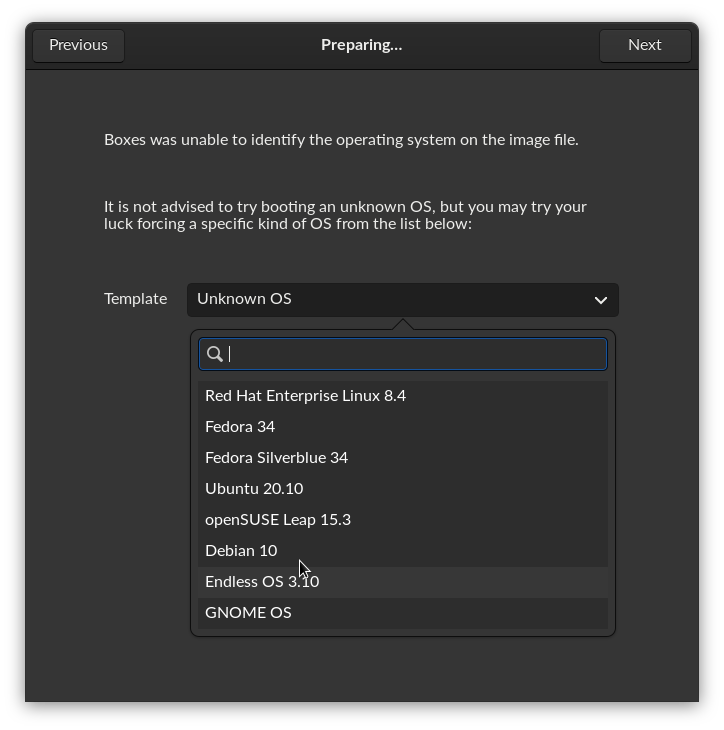
Now Boxes will let you customize the VM, you may leave it as it is, with 2Gb of RAM. Click on Create
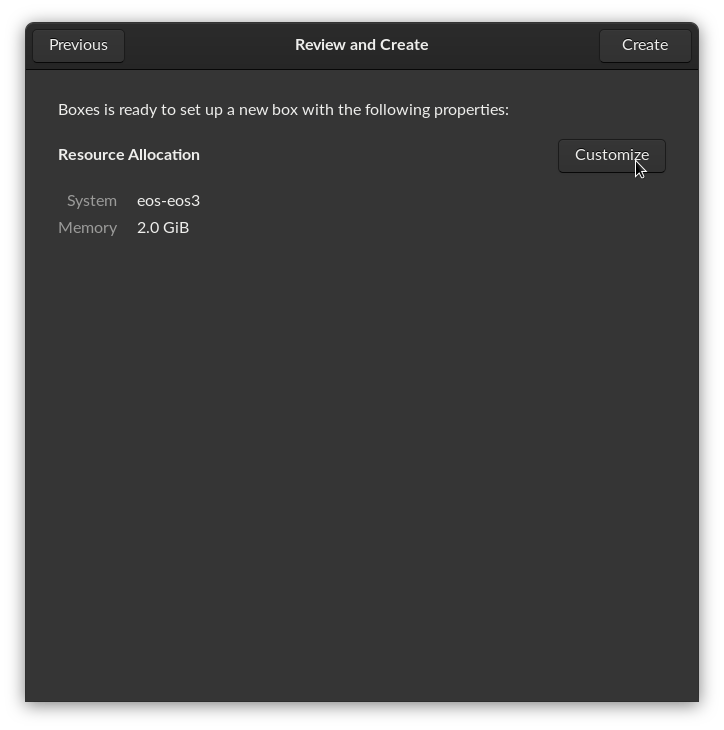
Boxes will proceed to create the VM. The pop up window will close and you will see your new VM machine in an icon.
![]()
All you have to do now is double click the icon to boot Endless through GNOME Boxes.
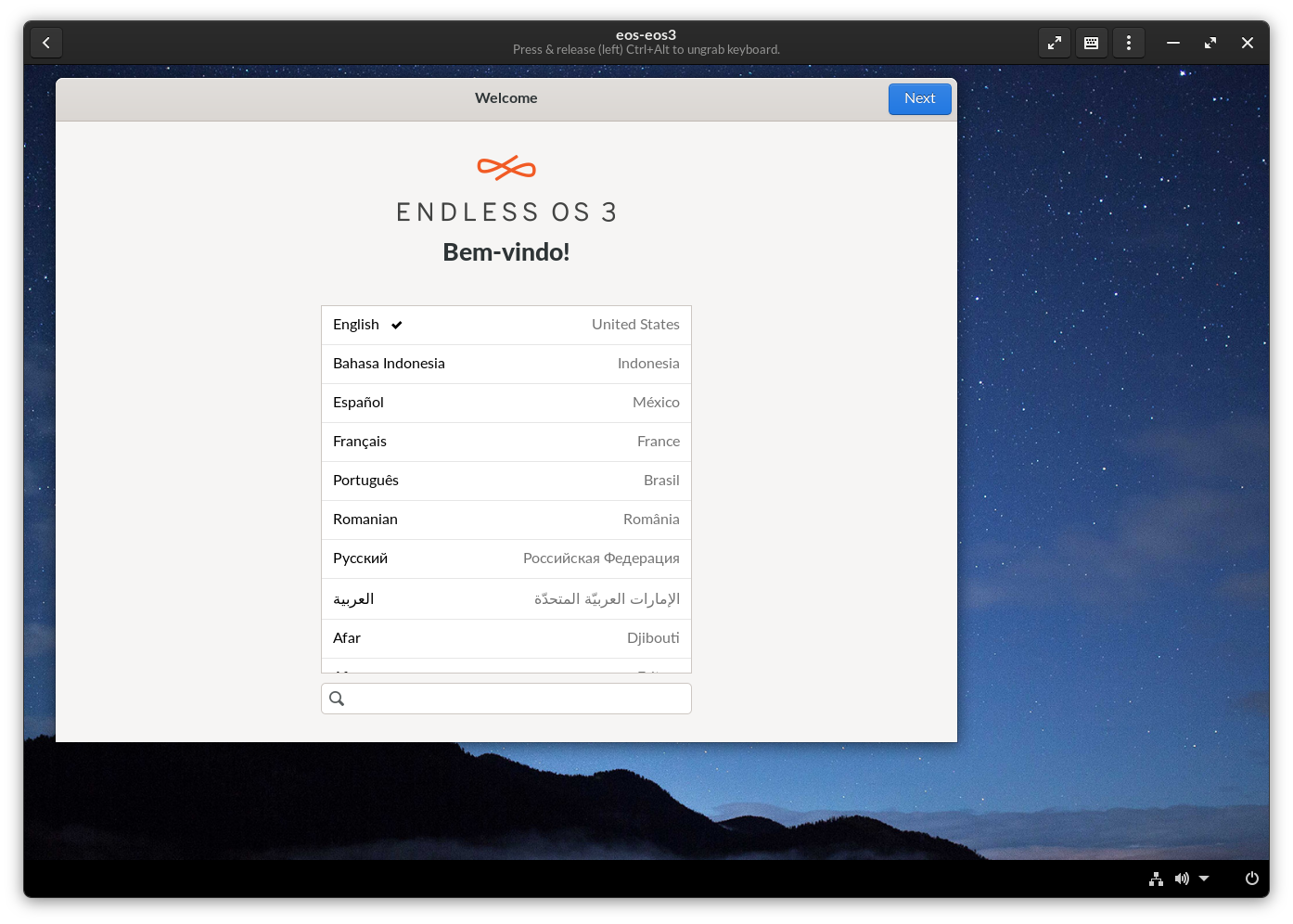
¶ Converting a raw image
For some situations, like custom images of Endless OS, you may wish to import a raw image download of Endless OS into GNOME Boxes. To do so:
-
Unpack the
.img.gzfile if it's compressed, e.g.:gzip --decompress eos.img.gz -
Convert the decompressed
.imgfile into aqcow2image, e.g.:qemu-img convert -f raw eos.img -O qcow2 eos.qcow2 -
Import the new
.qcow2image into GNOME Boxes using the UI.