¶ Introduction
You can run Endless OS within your existing OS by running it as a virtual machine. The instructions below show how to use VirtualBox to achieve this.
The following specs are recommended in your host PC:
- At least 32Gb of free disk space
- At least 4Gb of RAM (so the virtual machine can use 2Gb)
- Hardware-accelerated virtualization
¶ Using Virtual Machine image
¶ Download the image file
First, download an OVF image from our Direct Download page.
Once the download has completed, the image files should be under a folder structure like this:
.
└── eos-amd64-amd64
└── base
├── eos-eos3.8-amd64-amd64.201005-194955.base.ovf.zip
Uncompress the zip file for the next step. And you should see 3 files,
eos-eos3.8-amd64-amd64.201005-194955.base.ovf
├── eos-eos3.8-amd64-amd64.201005-194955.base.mf
├── eos-eos3.8-amd64-amd64.201005-194955.base.ovf
└── eos-eos3.8-amd64-amd64.201005-194955.base.vmdk
¶ Import the image file into VirtualBox
To begin the importing, you can simply double click on the .ovf file from the extracted folder. Or from the VirtualBox menu: File > Import Appliance
Then you should see a dialog:
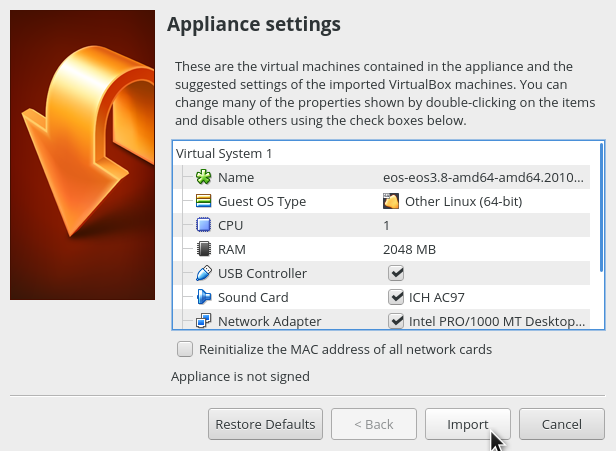
Click on 'Import'

Once it finishes the importing, you should see the imported image on the left pane.
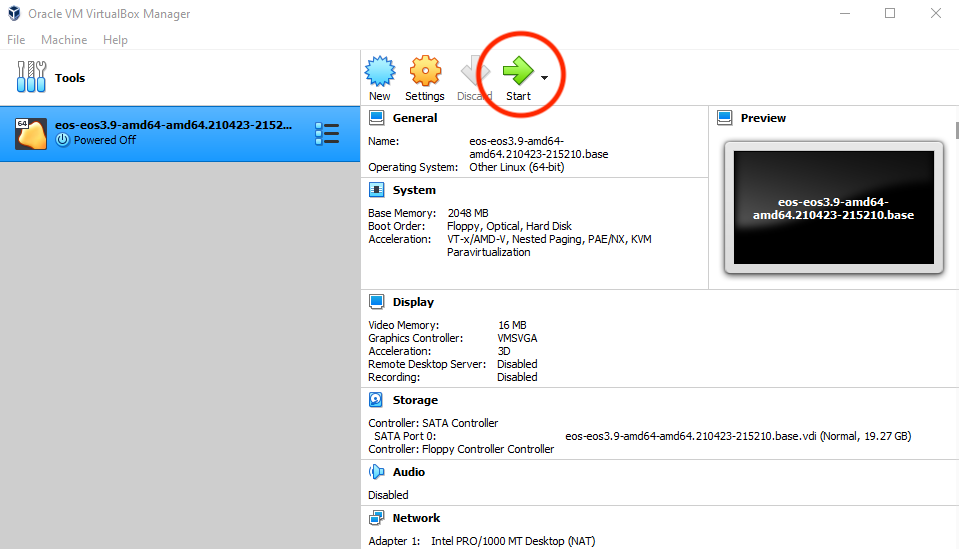
And now you can click on the "Start" button (circled in read above) to open the Endless OS Virtual Machine
We recommend that you allocate at least 2GB of RAM to your Endless virtual machine. If possible, assign more than 1 CPU core to improve performance.
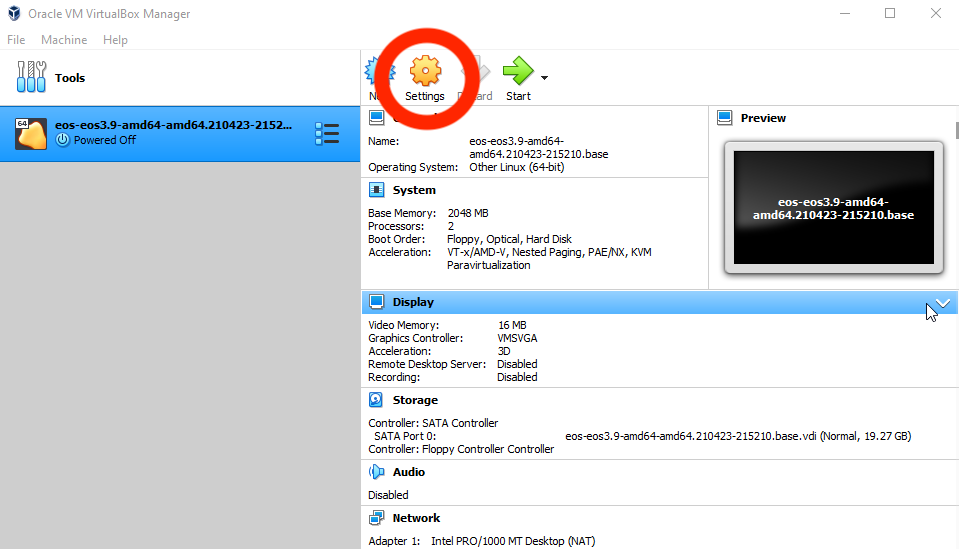
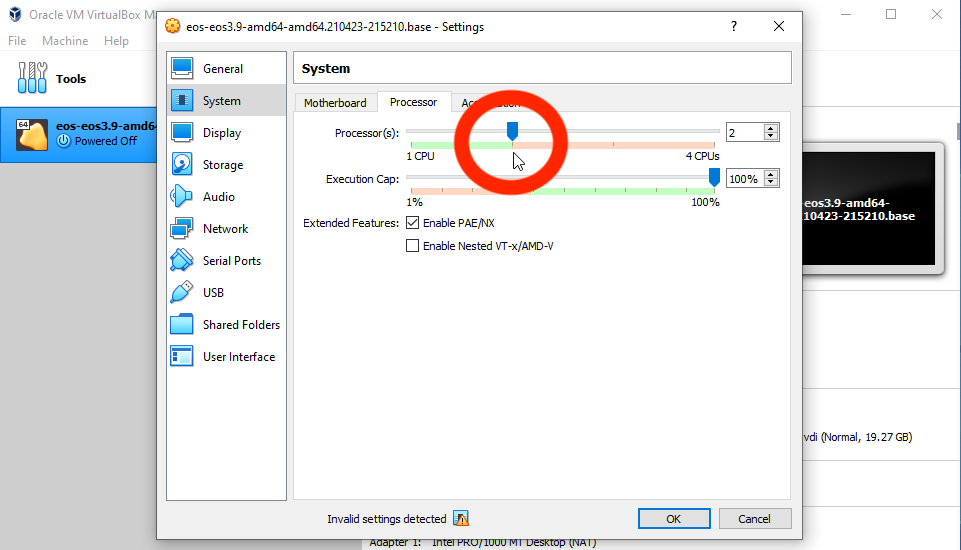
-
Click 'OK'
-
You can now doubleclick on your newly created VM to start Endless OS