¶ Introduction
On some UEFI systems, the boot configuration change made by the Endless Installer to let you choose between Endless OS and Windows is ignored by the firmware. The instructions below may solve this.
¶ Procedure
- Boot into Windows
- Install the free version of EasyUEFI from http://easyuefi.com/
- Send us a screenshot of the boot order, which should look like the image below:
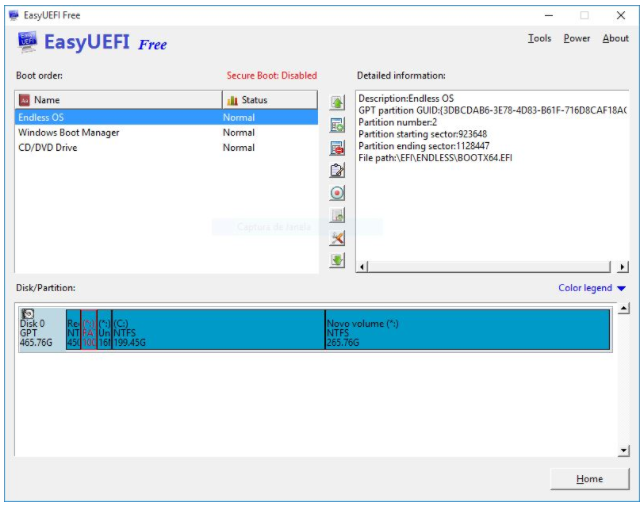
If you see the error below when installing EasyUEFI, this means your system has a BIOS, not UEFI firmware. If so, the rest of these instructions will not work on your system.
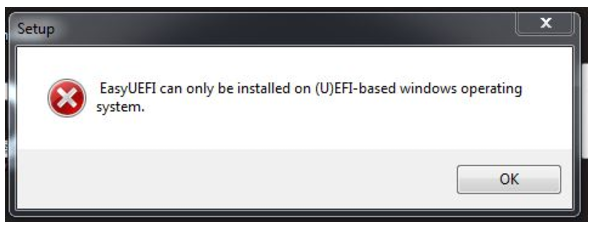
If you successfully installed and ran EasyUEFI, try these steps:
- Enter the EFI/BIOS setup screen (usually by pressing F2, F12 or DEL while the computer is turning on. If you can't find the right key, consult your computer's manual, or check boot-keys.org)
- Look for a Boot Menu section
- Check if there is an option to boot Endless OS
- If there isn't, manually add a boot menu entry with the name "Endless OS" and the path
\EFI\Endless\bootx64.efi
¶ Acer Aspire products
On some systems, including certain Acer computers, you'll need to take a few more steps. The instructions below were tested on an Acer Aspire R 13; the exact steps may be different on other systems.
- Enter the EFI/BIOS setup screen
- On the Security tab, select Set Supervisor Password and enter an easy-to-remember password. Please make sure to remember this password – you will need it in later steps. (It does not have to be a strong password.)
- Choose "Select a UEFI file as trusted for executing" – this option should now be available
- Select the following file: HDD0 → EFI → Endless → bootx64.efi
- Enter Endless OS as the name for this boot option
- Select Yes
- On the Security tab, select Set Supervisor Password again, and enter the same password that you entered in step 2, but only once
- Leave the Enter New Password and Confirm New Password fields blank (just press Enter). This will remove the supervisor password that was created in step 2, leaving the setup program available without a password, just like factory setup.
- On the Exit tab, select Exit Saving Changes, followed by Yes
- Access the EFI/BIOS setup screen again
- On the Boot tab, you will see a new entry at the end of the list, EFI File Boot 0: Endless OS
- Select that entry and press F6 repeatedly until this entry is listed in Windows Boot Manager.
- On the Exit tab, select Exit Saving Changes, followed by Yes
After following these steps, the computer will reboot, and you should see a menu allowing you to choose between Windows and Endless OS. You should not need to repeat this procedure again.
Tip: take photographs of the screen as you follow these steps. If you have a problem, the photos will help us to analyze the problem.