This issue was fixed in Endless OS 6.0.1. If you're on 6.0.1 or newer (check System Settings → About), this issue should not affect you.
If you are on a version older than 6.0.1, it is highly recommended to update to the latest-available version of Endless OS.
¶ Issue
In earlier versions of Endless OS, a window opening immediatly upon login could cause the desktop to not accept user input.
This might look like the computer freezing, and was sometimes triggered by apps set to "autostart" with your user session, or by the Network Login window that helps log into captive networks.
¶ Workaround
If the issue is triggered by the Network Login window—e.g. when automatically connecting to a public Wi-Fi network from Xfinity or at a coffee shop, airport, etc.—it is easily worked around by disabling Wi-Fi from the login screen:
-
To ensure you see the login screen, you need to completely restart the computer; to do so when the computer is seemingly frozen, hold the power button down for ~15 seconds until the screen turns off; wait a second, then press it again to turn the computer on.
-
When you see the login screen (with your user), use the menu at the top-right to select the Wi-Fi menu, then select "Turn Off" to disable Wi-Fi.
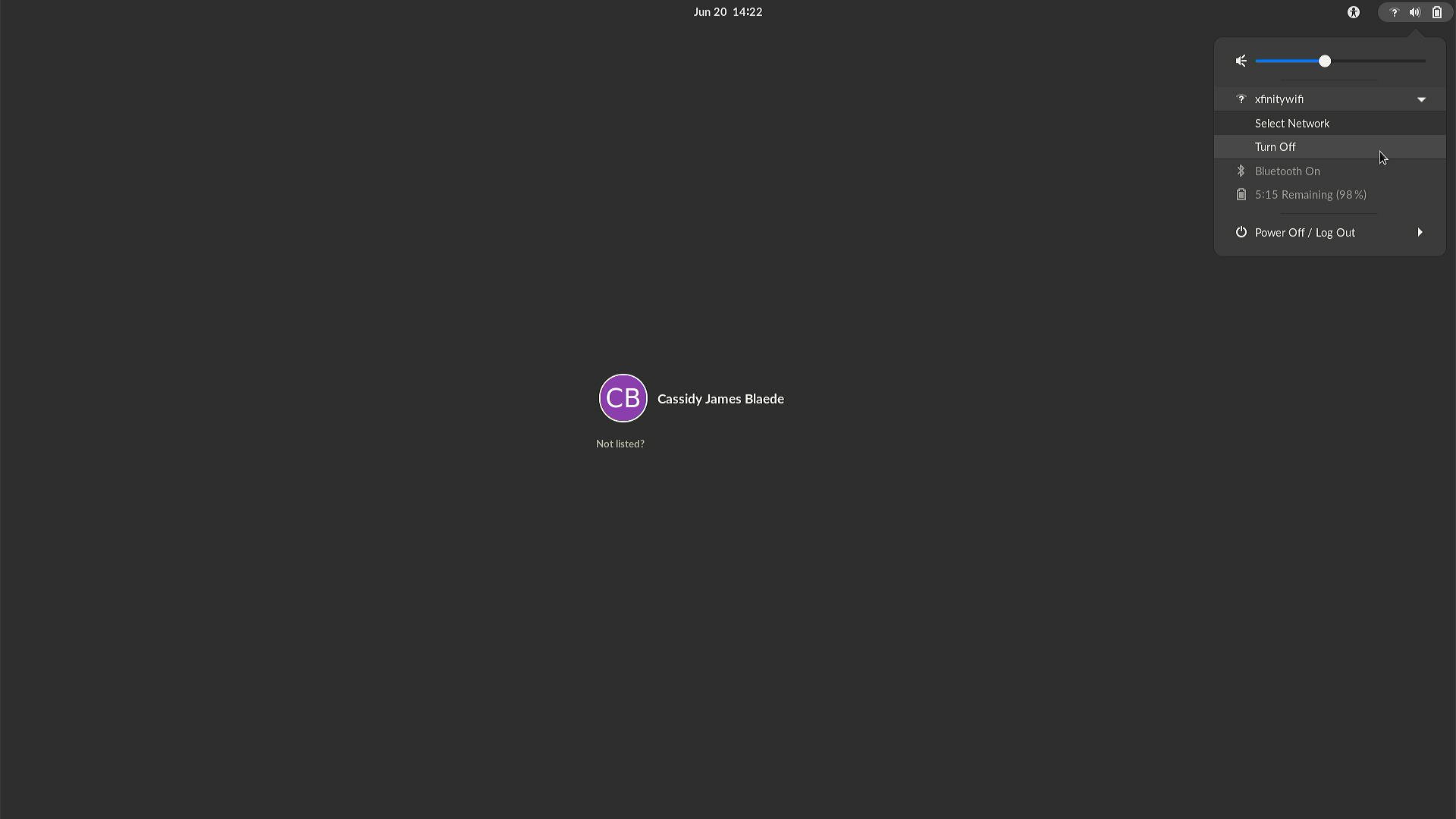
-
Once Wi-Fi is off, log in normally (click your user), and re-enable Wi-Fi from the same menu once logged in.
-
Open App Center to update the OS to Endless OS 6.0.1 or newer.
These steps will not be needed once you are updated to Endless OS 6.0.1, which may take two updates to complete (e.g. one to the latest Endless OS 5.1, one to Endless OS 6.0.1).