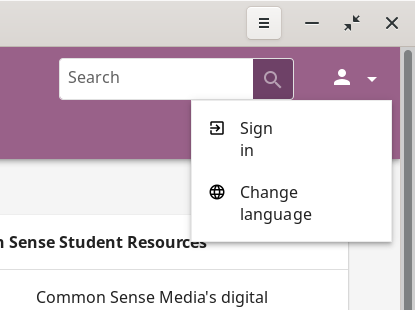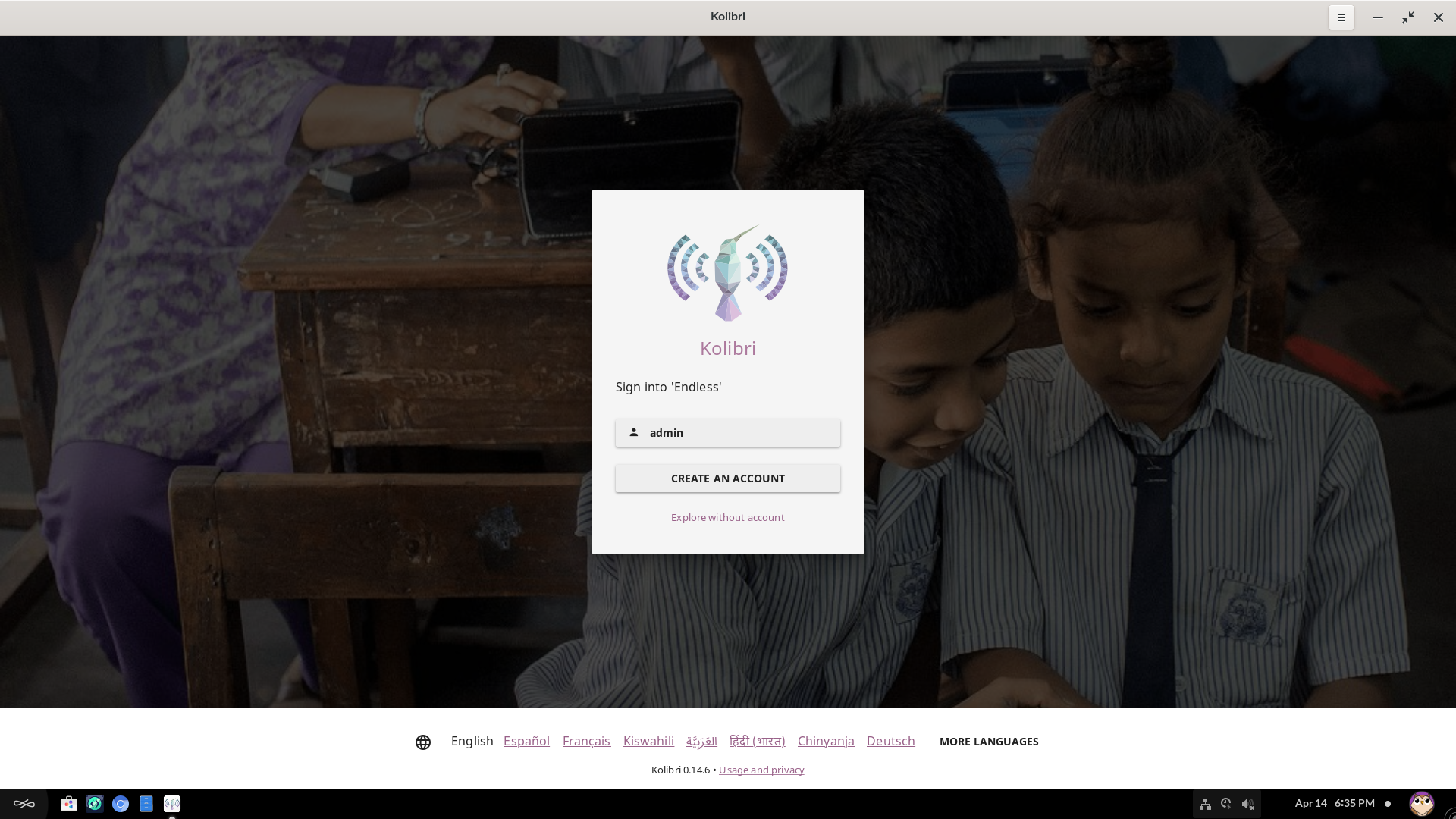¶ Managing Kolibri users
With Endless OS 4.0 or later, Kolibri will generate a Kolibri user account based on your Endless OS user account. It will sign in automatically when you start the application.
Kolibri has its own system of Kolibri user accounts, which are separate from Endless OS user accounts. Kolibri user accounts that have been generated automatically do not have passwords. The only way to sign in is by opening the Kolibri app as the corresponding Endless OS user.
You can manage Kolibri user accounts by using Kolibri's Facility dashboard. This may be useful if you want to apply different permissions for particular users.
By default, regular (non-administrator) Endless OS users will only be able to view content in Kolibri. They will not be able to add new content. To allow any user to add or remove Kolibri content, update /var/lib/kolibri/data/options.ini with the following:
[DesktopAuth]
REGULAR_USERS_CAN_MANAGE_CONTENT = True
With this change, any user can access Kolibri's Device dashboard to manage content.
¶ Kolibri management commands
To manage Kolibri content from the command line, you can use eos-kolibri-manage. This utility is available in Endless OS 3.9.4 or later. It is equivalent to kolibri manage as in Kolibri's official documentation, except it affects Endless OS's system-wide Kolibri instance. For example, to add a channel and import its contents, open the Terminal application and run these commands:
sudo eos-kolibri-manage importchannel network a9b25ac9814742c883ce1b0579448337
sudo eos-kolibri-manage importcontent network a9b25ac9814742c883ce1b0579448337
¶ Create a Kolibri superuser
With versions of Endless OS between 3.9.4 and 4.0, Kolibri may be installed but configured in such a way that there is no administrator account. To manage Kolibri content, you will need to create one. To do this, open the Terminal application and then copy and run this command:
sudo eos-kolibri-manage createsuperuser
You will be asked to type a username, and then a password. Note that the password will not be visible as you type.
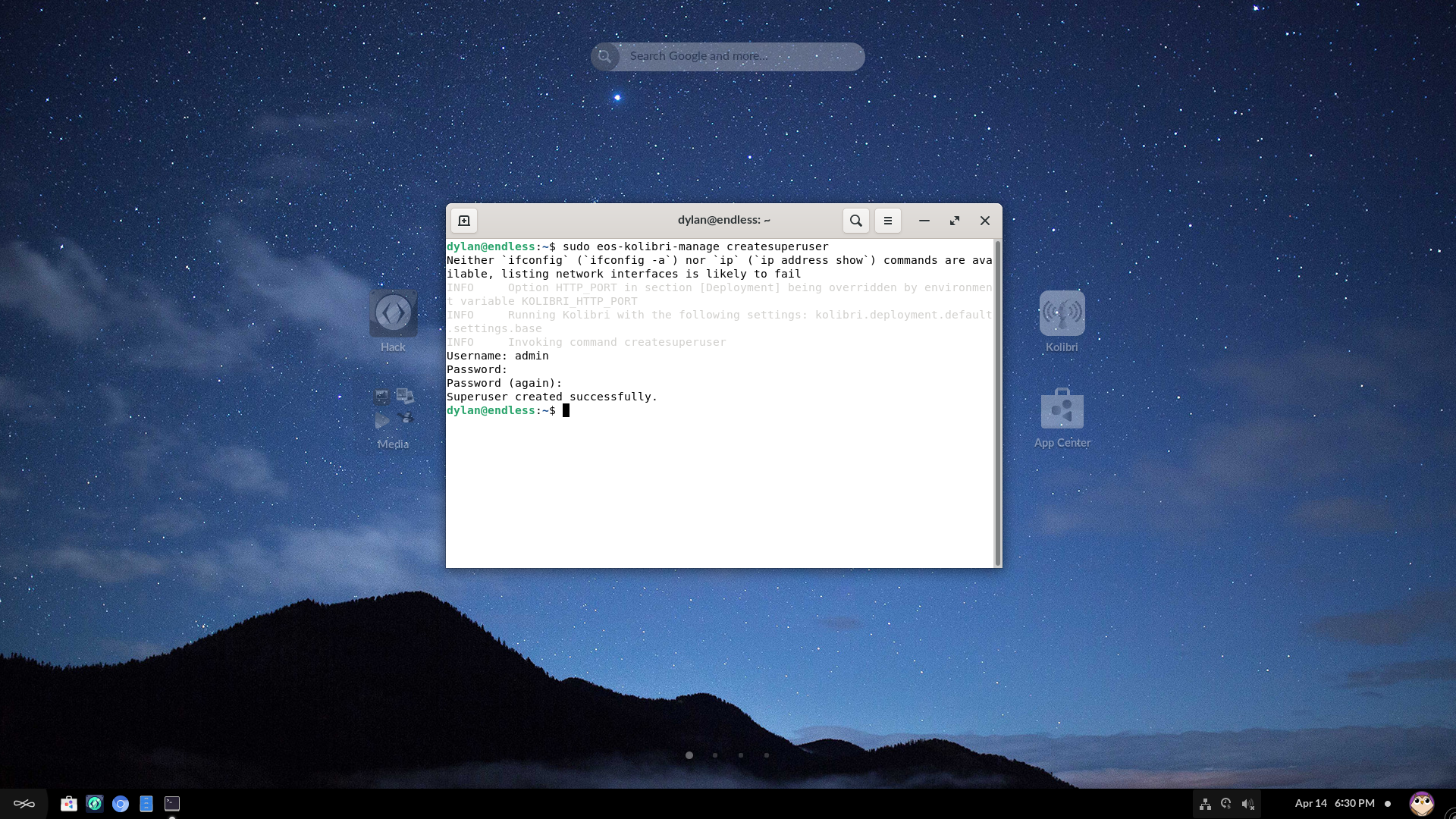
Now, when you open Kolibri from the desktop, click the user menu at the top right corner and choose “Sign in”. You will see the new administrator account in the sign in screen.