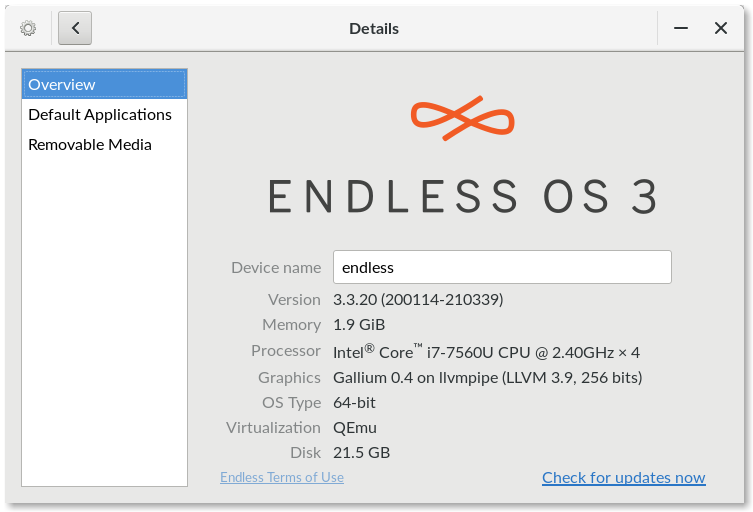¶ Introduction
In some contexts, you may wish to check which version of Endless OS you are running. For example, this can be used to check that you are running the latest version, and this version number is often needed when requesting technical assistance.
The exact procedure to access this information varies, based on the age of the OS you are running.
¶ Procedure
-
Open the Settings app.
-
Check that the app looks as below, where there is a list of categories on the left. If it looks significantly different, then please jump to the next section (it suggests you are running an old version of Endless OS).
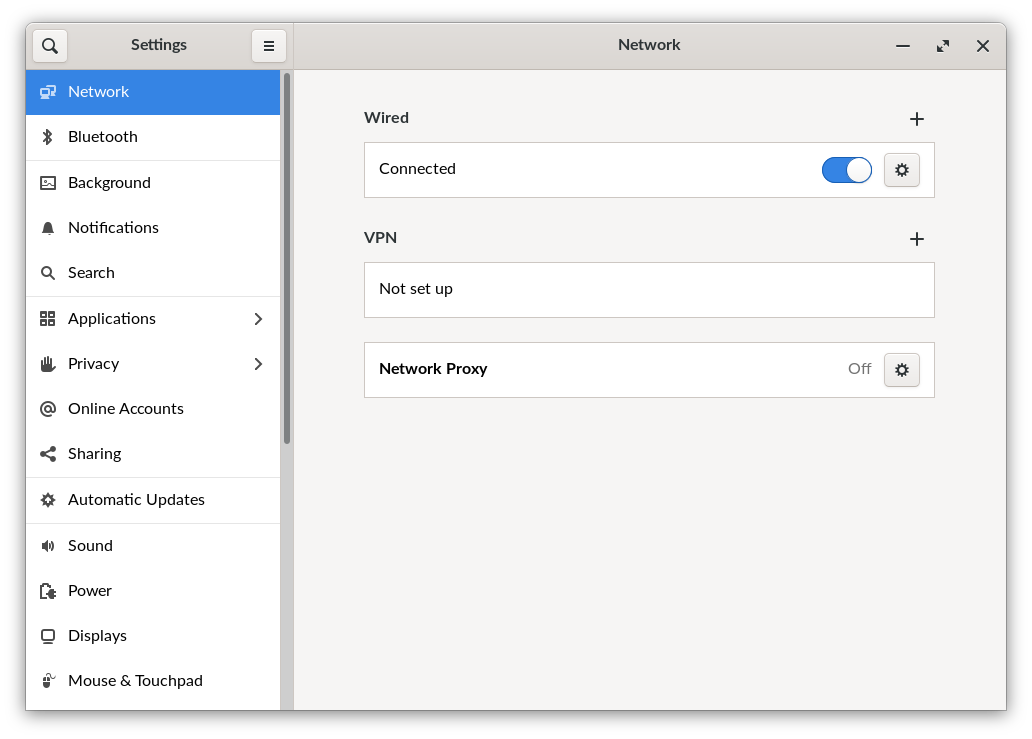
-
Scroll down the list of items shown on the left. Click on the final item: About. If you do not see such an item, then please jump to the next section (it suggests you are running an old version of Endless OS).
-
The Version field is displayed, indicating the version number of your running OS.
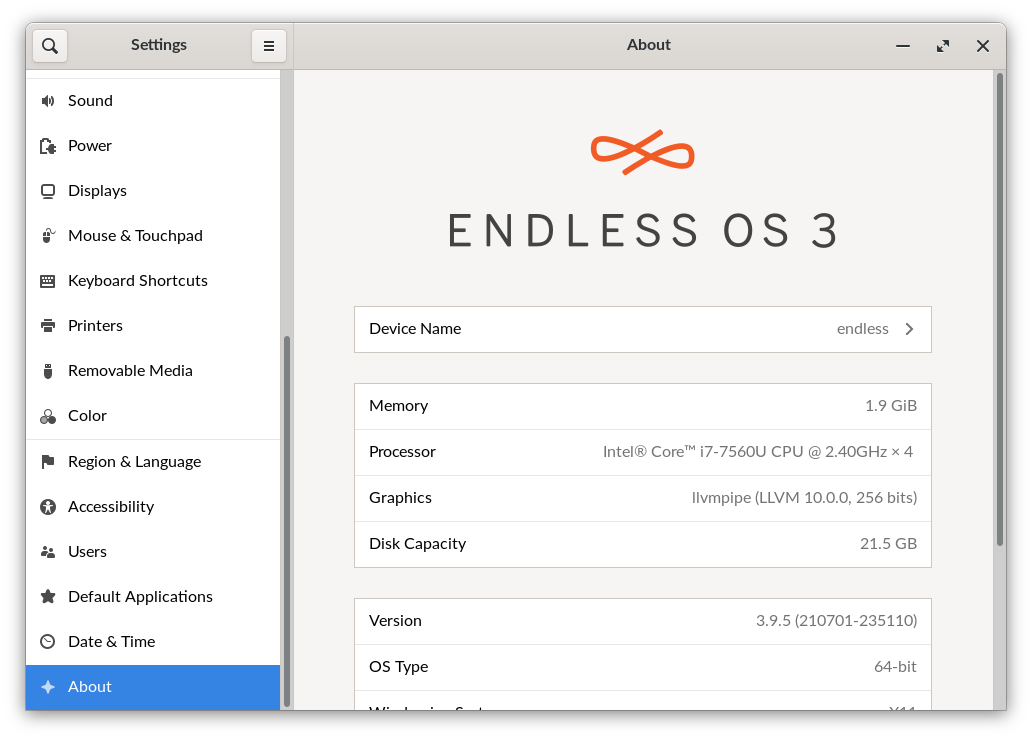
¶ Procedure - old Endless OS version 3.5
-
Open the Settings app.
-
Check that the app looks as below, where there is a list of categories on the left. If it looks significantly different, then please jump to the next section (it suggests you are running an old version of Endless OS).
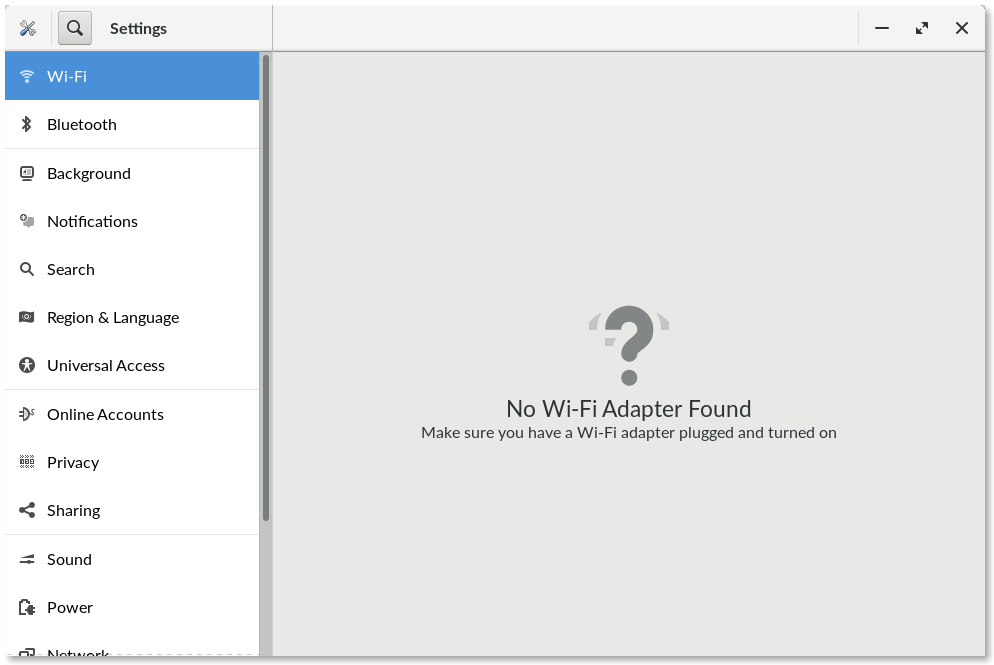
-
Scroll down the list of items shown on the left. Click on the final item: Details.
-
The Version field is displayed, indicating the version number of your running OS.
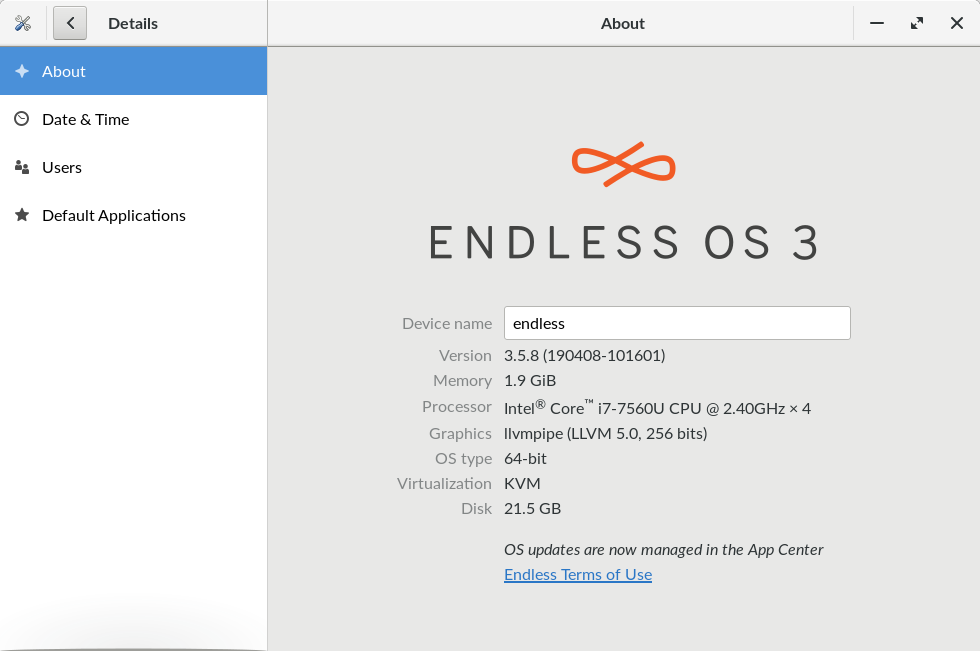
¶ Procedure - old Endless OS version 3.3
-
Open the Settings app
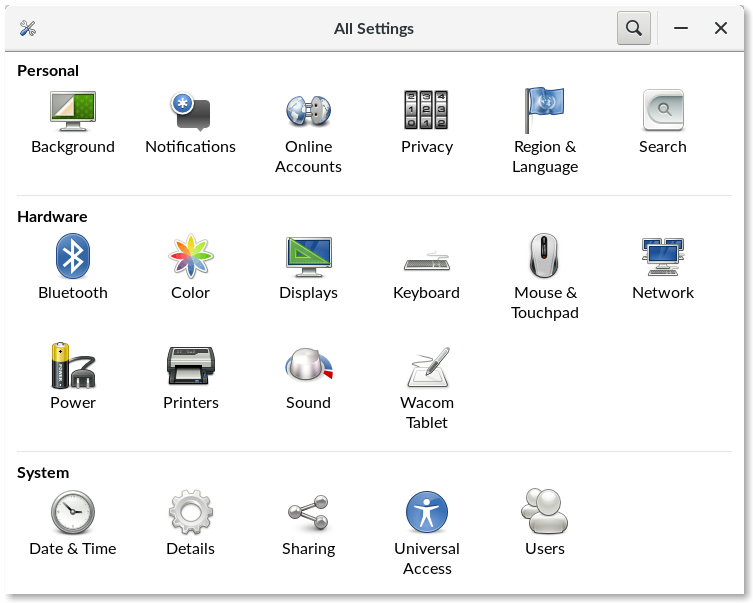
-
Click the Details icon, shown towards the button of the app.
-
The Version field is displayed, indicating the version number of your running OS.