¶ Procedure
-
Ensure your Bluetooth device is switched on and ready for connectivity.
-
Open the Settings app and click on the Bluetooth item on the left menu.
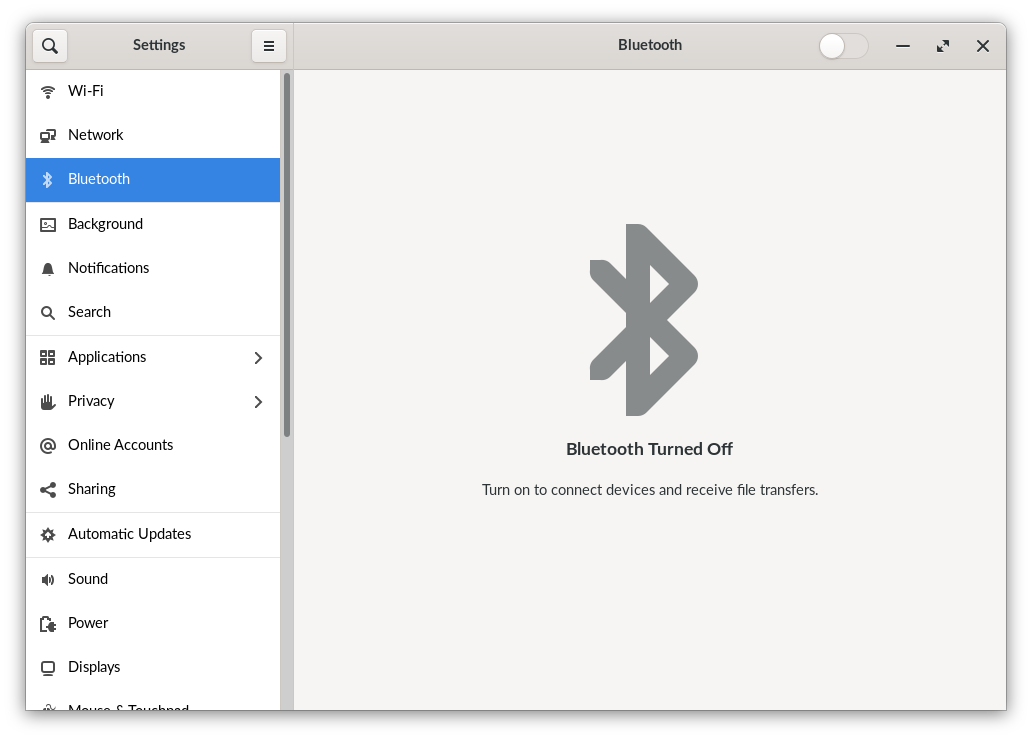
-
Make sure that Bluetooth is turned on by checking or moving the slider at the top of the window.

-
Nearby devices will be shown under Devices.
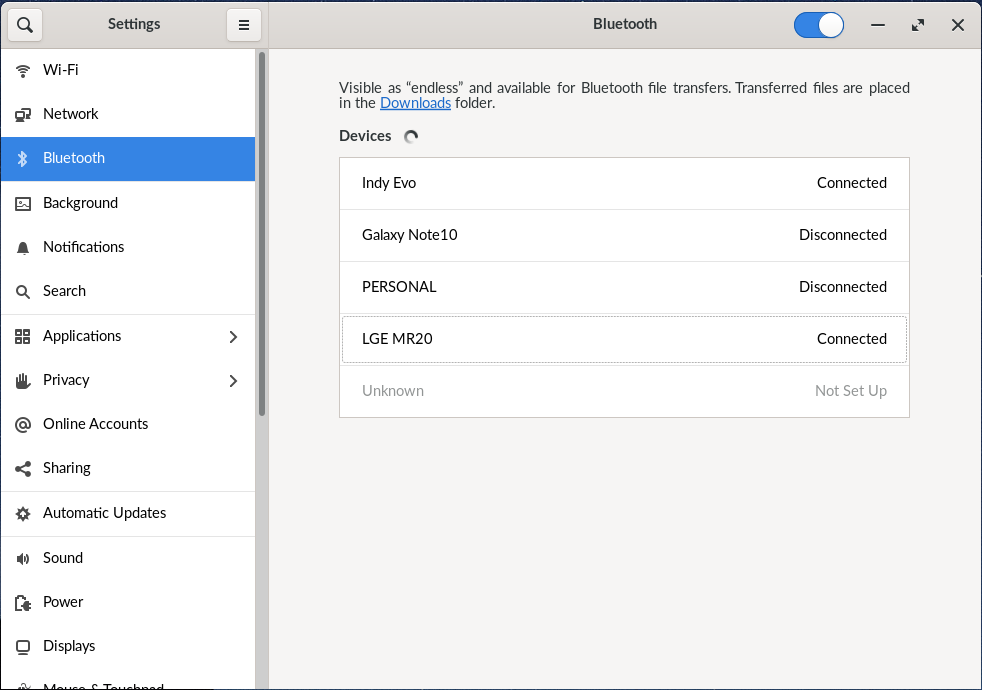
-
Click on the device that you would like to connect to. You may be prompted to go through a pairing process. Once the connection is established you will see a dialog like the one below.
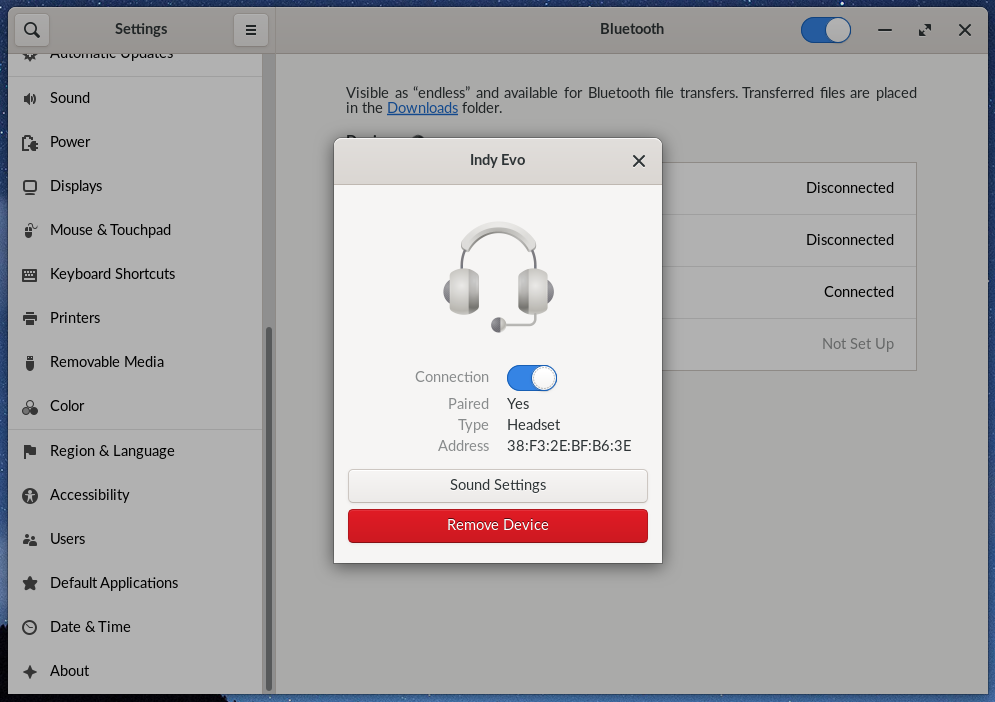
¶ Troubleshooting
If you have issues connecting to a Bluetooth device, here are some things to try:
-
Give it a moment. Sometimes a Bluetooth device can take longer than you would expect to show in the list of devices. If it's not immediately visible while pairing, try waiting just a bit longer in case it appears.
-
Restart your computer. Sometimes Bluetooth devices will not appear until you restart, which forces the OS to re-scan for devices.
-
Ensure your Bluetooth device is in pairing mode. This is highly dependent on the specific device, but often requires holding the power or pairing button down until there is a chime or flashing light.
-
Ensure previously-connected devices are off. Some Bluetooth devices agressively try to reconnect to previouly-recognized devices, which can cause problems when pairing with Endless OS. If you've previously used this Bluetooth device with another device like a mobile phone or other computer, try turning Bluetooth off on those other devices or powering them off while you try to pair.