¶ Introduction
Endless OS user accounts have no password assigned by default, but you can choose to set one, as well as a password hint. If you set a password and then forget it, and the hint also does not jog your memory, you can use our online password reset tool to recover, as detailed below.
¶ Procedure
¶ Obtain the Verification Code
- On your Endless PC, attempt to login to your user account by entering any password.
- After being notified that the password was incorrect, click Show Hint
- Click Forgot Password. A Verification Code will be generated as in the following screenshot:
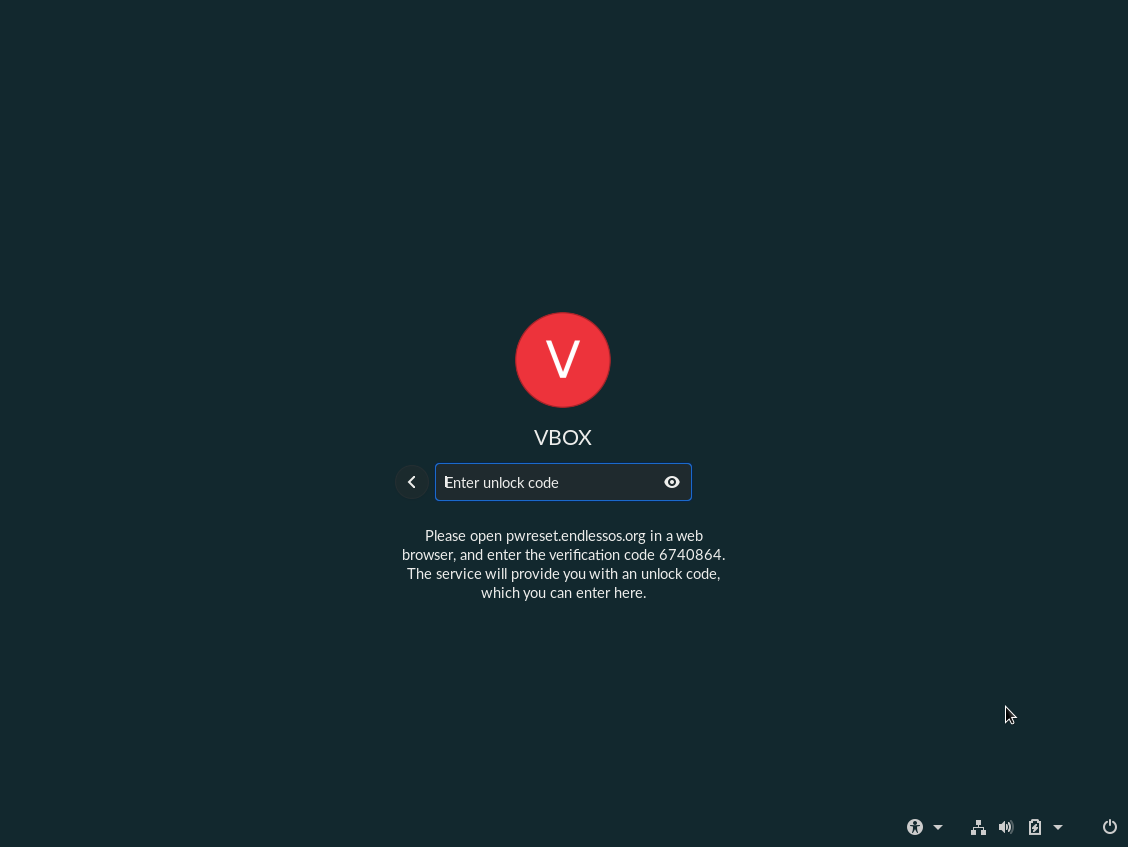
- Note this Verification Code for the following steps
¶ Generate the Unlock Code
- On another computer or smartphone with internet access, navigate to the following website: https://pwreset.endlessos.org
- Click on Sign-in with Endless with your Google/Gmail Account or sign-up with other Email address
- Enter the Verification Code that you obtained from the Endless OS login screen as above
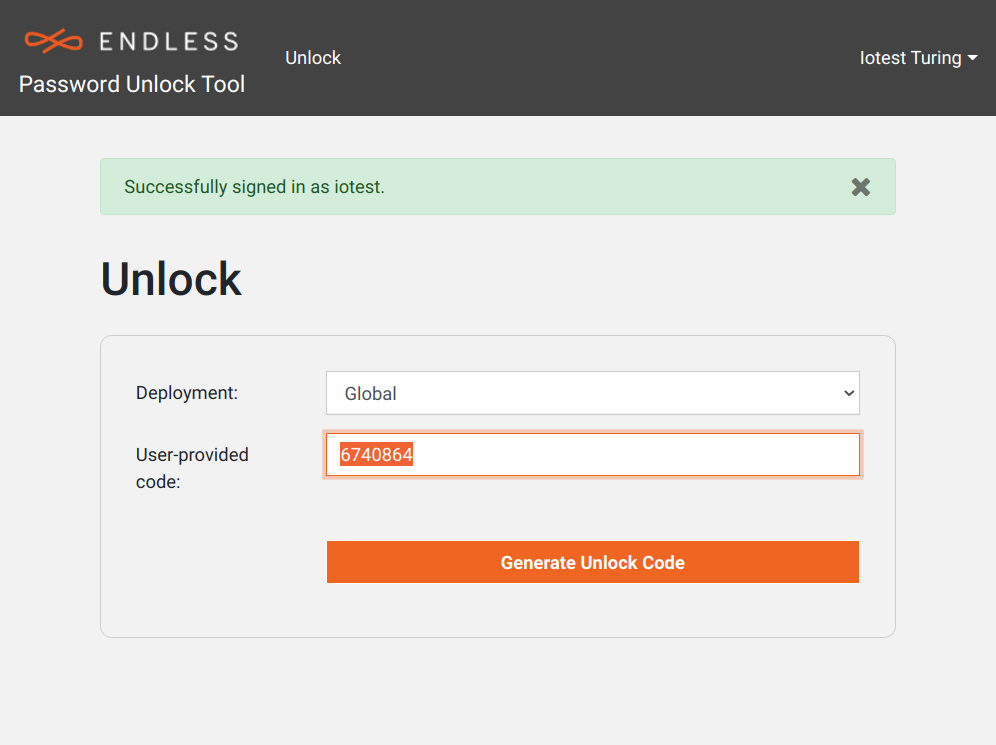
- Generate and note the corresponding Unlock Code
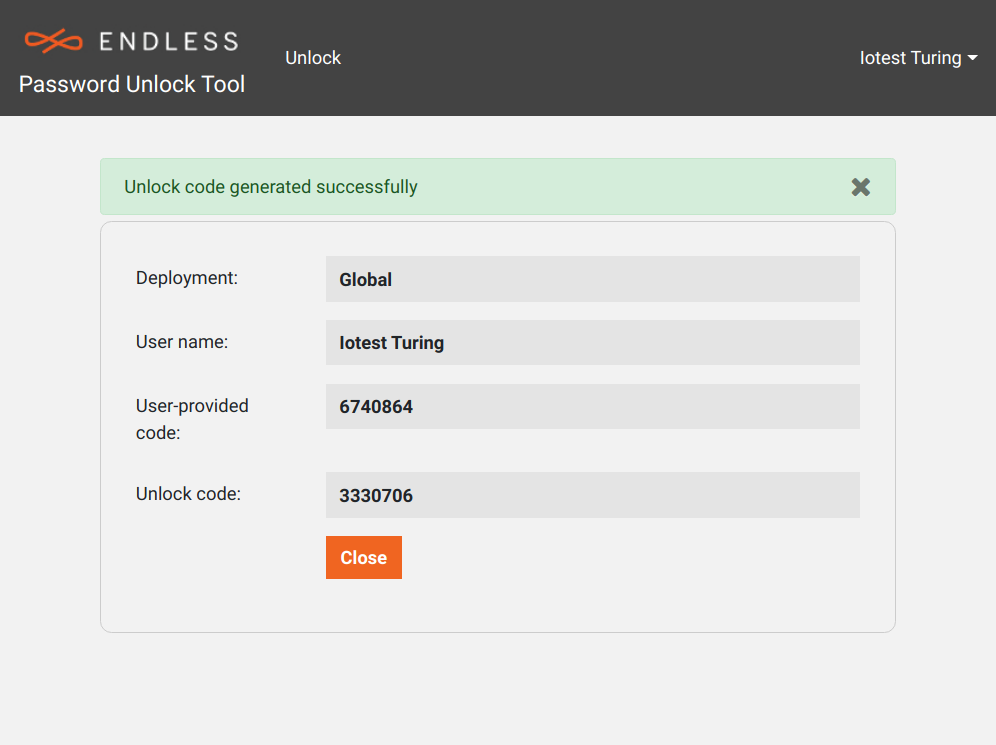
¶ Reset your user account password
- Return to your Endless OS computer and enter the Unlock Code noted in the previous step.
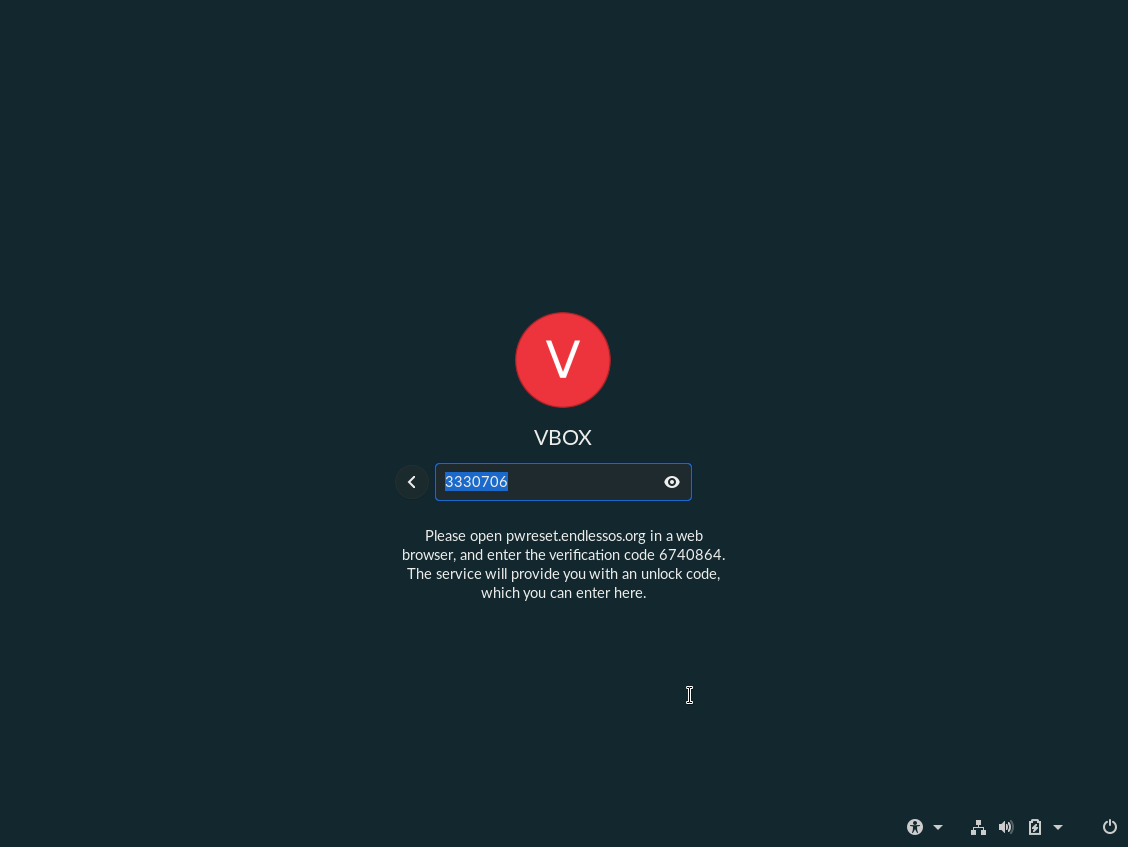
- Enter a new password
- Retype the same password to confirm it
- Create a password hint reminder to help you to recall this password in future. Also, consider writing down your password and storing it in a secure place to avoid such trouble in future.
- Login to Endless OS with your new password
¶ Disable the self password reset service
In case you don't want anyone or yourself to unlock the computer when losing the password, you can disable it.
- Open a terminal then enter:
pkexec --user Debian-gdm dbus-run-session gsettings set org.gnome.shell password-reset-allowed disable
A series of messages will appear in the terminal, including messages that appear as warnings/errors, however you should now find that the password reset functionality has been disabled.