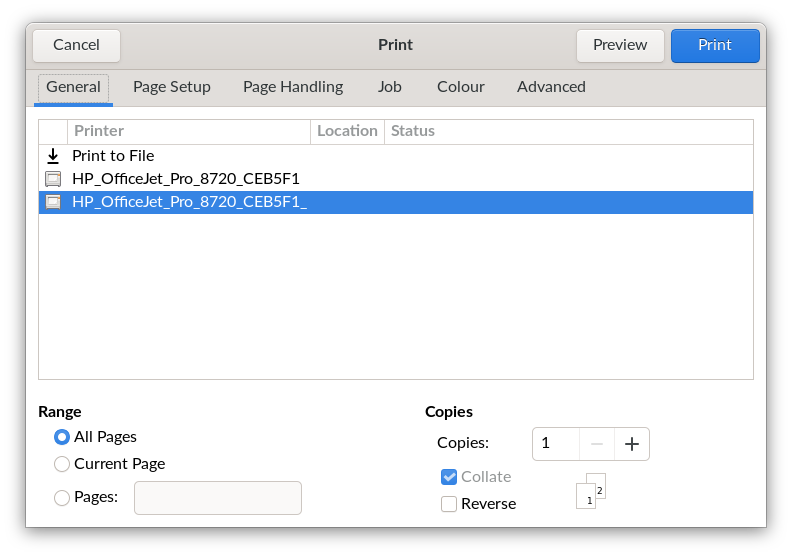The following information applies to Endless OS 4 and newer.
¶ Supported Printers
Endless OS is compatible with a wide range of printers, especially those that support network printing from a mobile device like Android or iOS. While Endless is unable to provide device support for all printers, we do provide best-effort support for a range of modern devices. As a general rule, if your printer can be accessed from a smartphone, it should work with Endless OS.
Other printers are much less likely to be supported, unfortunately; it is generally hard to say for sure without testing the specific printer in question.
¶ Network-connected IPP printers
Printers that can be used from a mobile Android or iOS device connected to your local network (via Wi-Fi or Ethernet) are the most likely to work well with Endless OS. This includes AirPrint-certified and Mopria-certified printers.
In more technical terms, supported printers use the driverless Internet Printing Protocol (IPP) standard.
¶ USB-connected IPP printers
Endless OS offers comprehensive support for printers that use the Internet Printing Protocol (IPP) over USB. Any mobile-compatible USB printer produced in the last few years is likely to support this, but you will need to test to be sure.
¶ Other printers
Endless OS includes support for a small range of non-IPP printers where the vendor has provided high quality open source drivers for Linux; notably, some HP printers that do not require a driver plug-in.
Printer vendors typically do not provide support for Linux or Endless OS specifically—or when Linux drivers are provided, they do not conform with open standards and so cannot be included with Endless OS. As a result, Endless OS cannot support every other printer.
Due to the security model of Endless OS, it is not possible to install additional printer drivers.
¶ Printing
If your printer is supported by Endless OS, it will be added automatically. You can print to it from within apps without further setup. If it wasn't automatically added, you can add it manually.
¶ Add a Printer
-
Open the Settings app
-
Select Devices → Printers
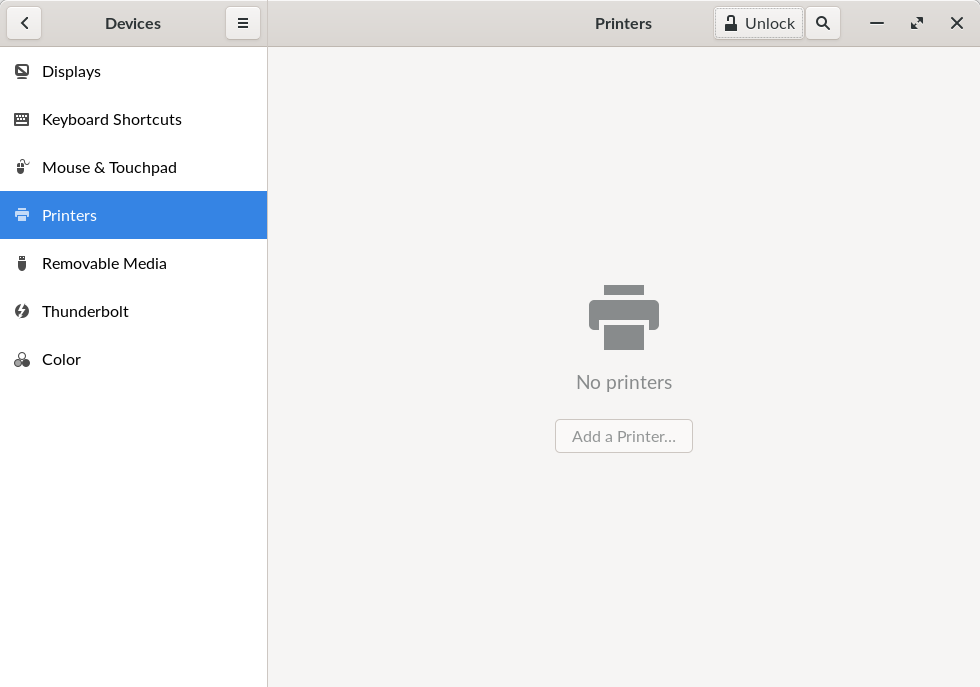
-
Select Unlock in the upper-right corner of the window; enter your password if prompted
-
Select the Add a Printer button
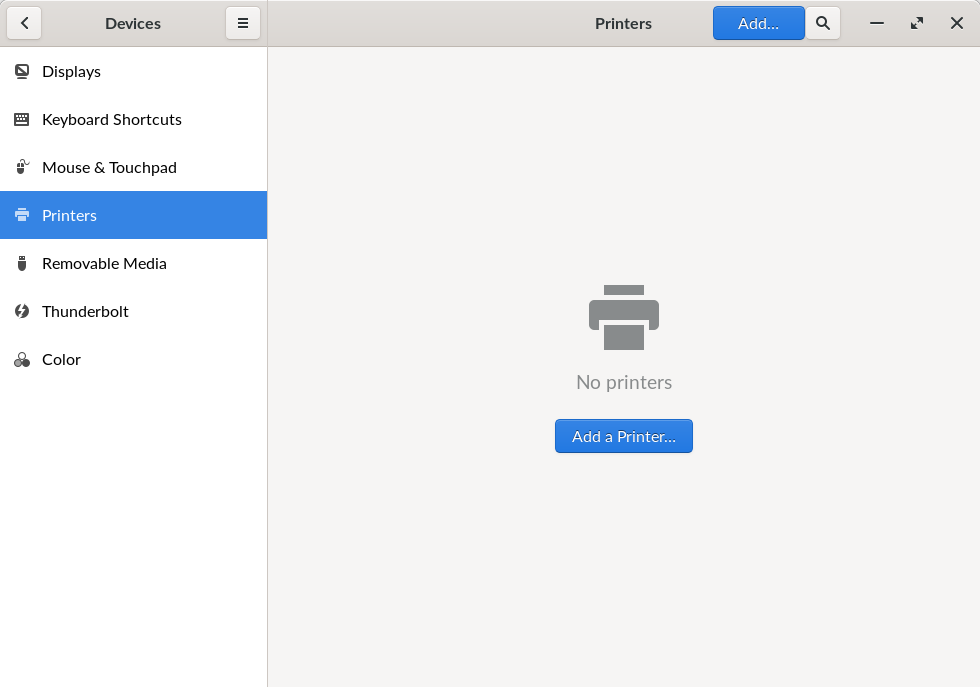
-
The Add a new printer window will list all printers that have been detected
-
Select your printer, then choose Add to set it up
¶ Known Issues
¶ Printers displayed twice
Some apps, such as Document Viewer, may list each printer twice with slightly different names, as shown below. You should be able to print to either listed printer. Other apps will show each printer just once, as expected. We aim to improve this situation in future versions of Endless OS.