¶ Procedure
-
Log in to an administrator account.
-
Click the user avatar located in the bottom right corner. If you have not set up an avatar picture, you will see the initial letter of the user's name instead, shown as B below.
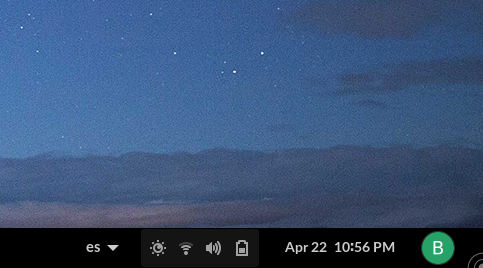
-
A menu will appear, select the Settings option.
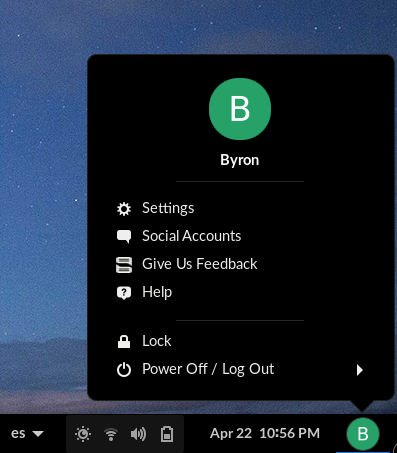
Note: You can also access Settings by using the desktop search bar. -
From the Settings menu that appears on the left, select the Users option.
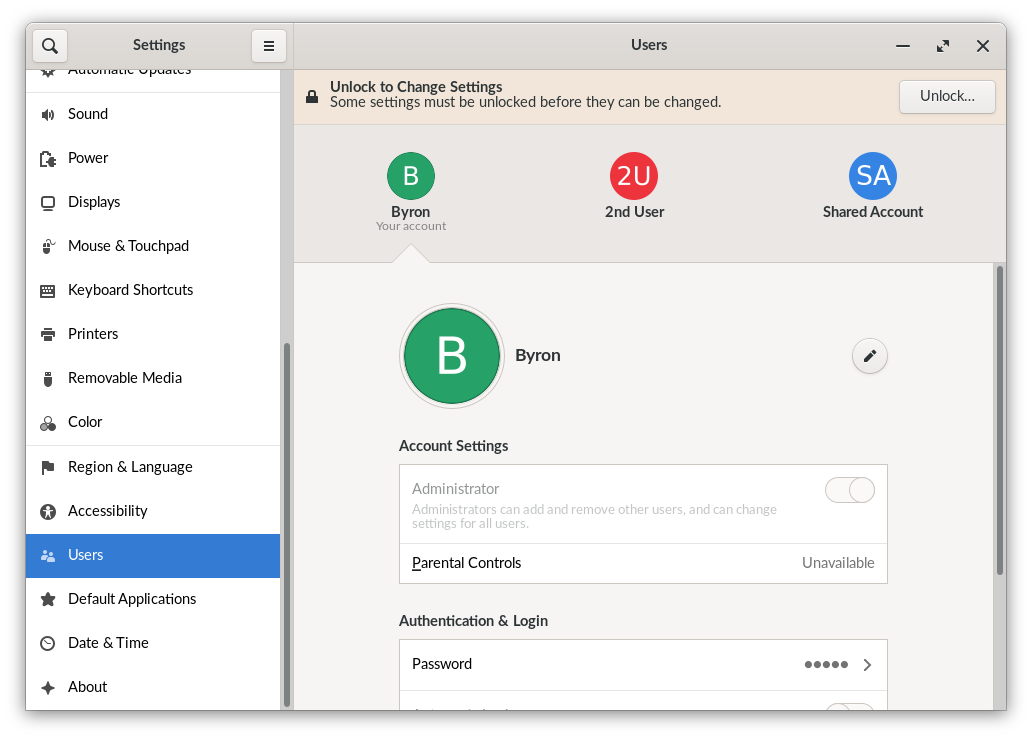
-
Click Unlock in order for the system to allow you to make changes. You may now be asked for your password.

-
Click Add User at the top right corner of the window, and you will be able to add a new user account
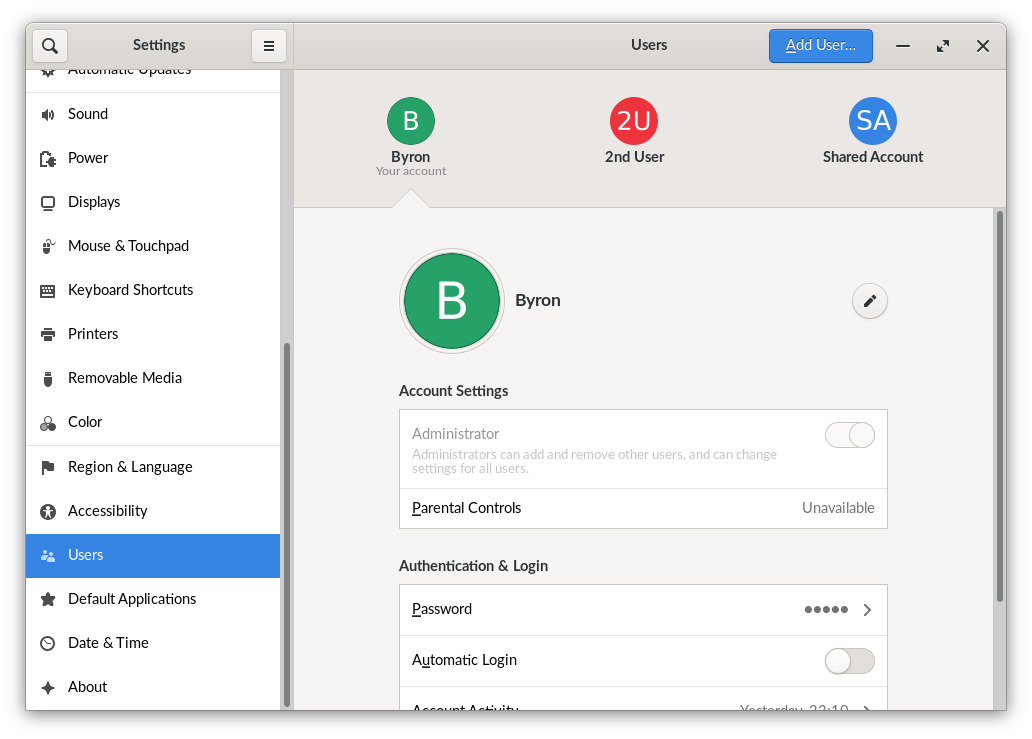
-
The Add User dialog will appear, please fill in the information required to create the new user: select the account type, enter the name of the user account and edit the password settings.
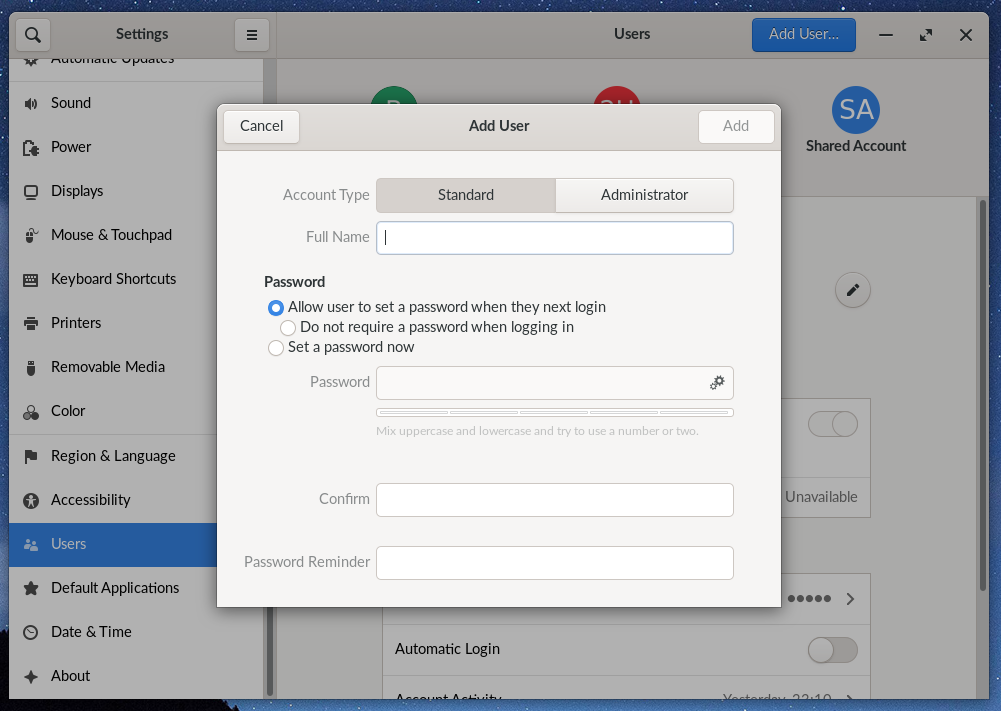
-
Click the Add button at the top right of the dialog, and the new user will be created.