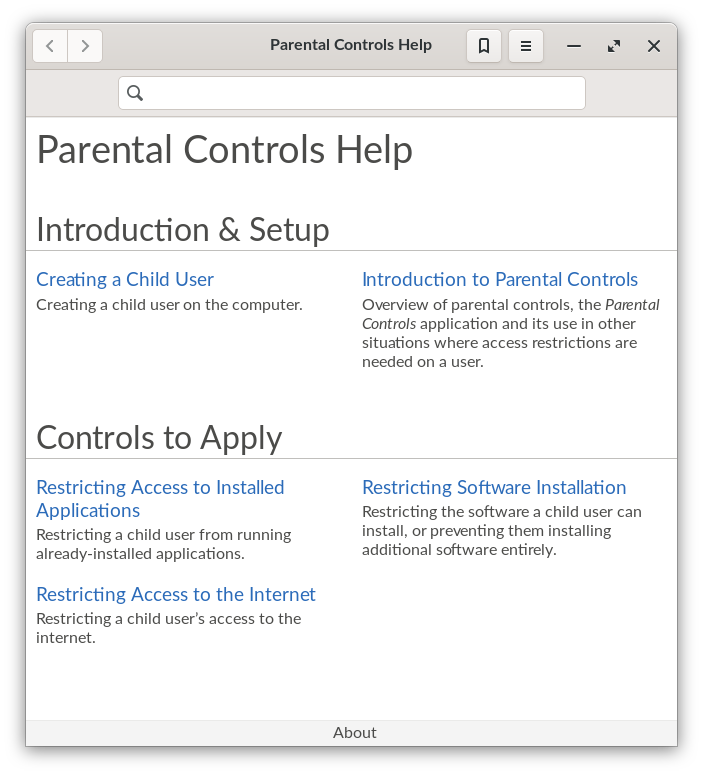While an Internet-connected computer can bring huge value and benefit to children and young learners, there are risks around their potential access to unsafe content.
We recommend using Parental Controls as one part of an ongoing conversation with your child. Common Sense Media has additional resources on how to approach parental controls and online safety.
Endless OS offers Parental Controls functionality to help you manage this risk. This lets you, as the parent or supervisor:
- Restrict access to specific apps, including the web browser
- Prevent installation of more apps
- Restrict browsing and installation of apps based on age rating
Due to the focus on offline use cases, Endless OS does not come with a remotely-managed parental control or device management solution.
¶ Setting up
The parental controls functionality revolves around multiple user accounts being present on the system. One or more user accounts correspond to parents or supervisors, and one or more separate accounts correspond to students and young learners.
¶ Create user accounts
Before you begin, you must create these accounts appropriately. The parent/supervisor accounts should be created as Administrator accounts with a password set, and the child/learner accounts should be created as Standard accounts. For more information, see:
¶ Set up Parental Controls for a child account
With your parent and child user accounts set up, proceed as follows:
-
Log in as the parent/supervisor account.
-
Launch the Parental Controls app. This app is visible on the desktop, or can be accessed through the desktop search.
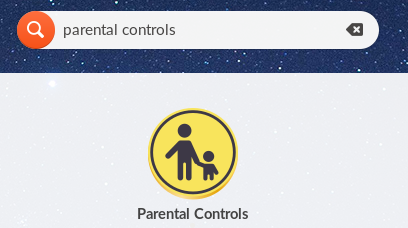
-
When presented, select Unlock and enter your password if prompted.
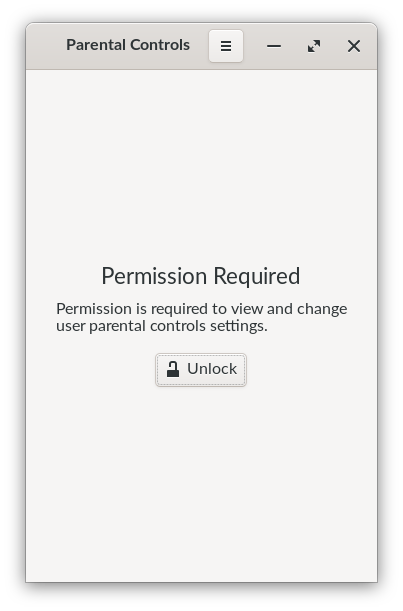
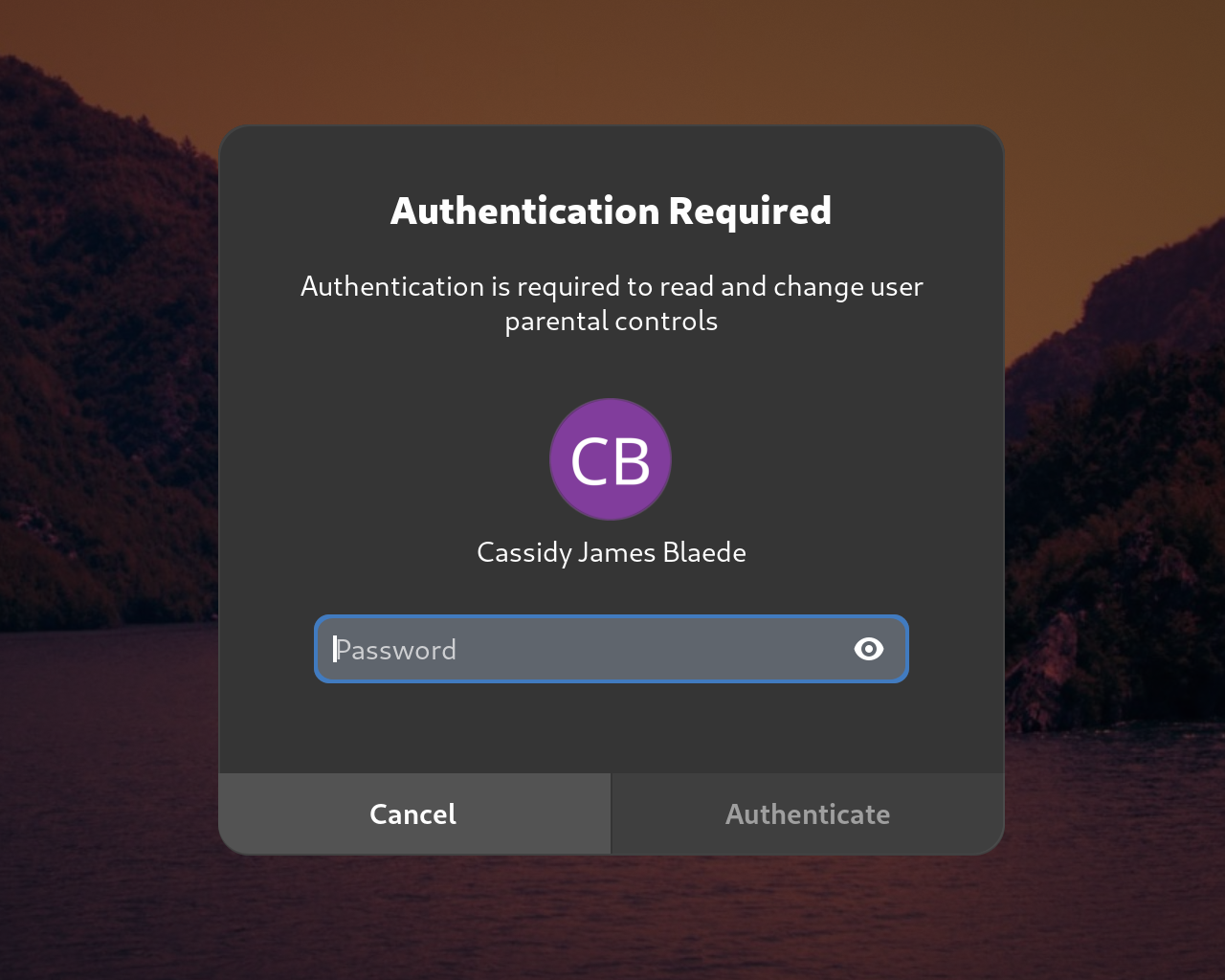
-
Select the user account for which you would like to set parental controls settings and configure your desired settings.
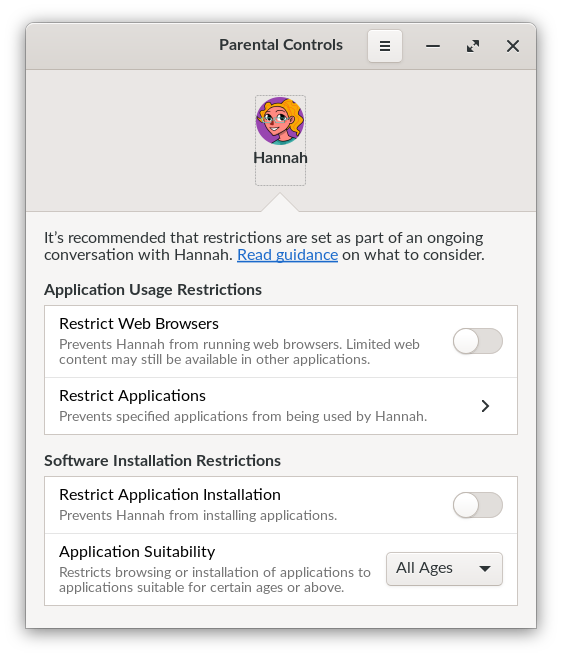
¶ More information
For more detailed guidance, please consult the Help content included within the Parental Controls app. To access this, click the hamburger menu icon at the top of the Parental Controls app, and then click Help:
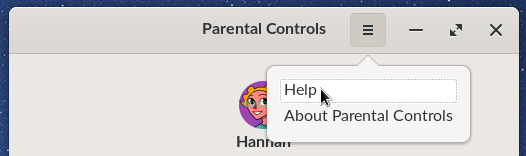
You can now consult the user documentation within: