¶ Introduction
While the internet can be an immersive, educational resource of high value to young learners, it is important to ensure that the such users are not accessing harmful or age-inappropriate content.
Endless OS offers some optional protection against inappropriate content on the web, as documented below.
¶ Enabling Safe Defaults
Please note that with due to the massive amount of content available online, solutions such as the ones used here are imperfect. They are not guaranteed to block 100% of unsuitable content, and may also block content you might consider suitable. You can consider them only as the first line of defense.
-
Open the Terminal app
-
Type in the following commands, pressing Enter after each one:
systemctl enable eos-safe-defaults.service pkexec eos-safe-defaults enableYou will be prompted for your user account password twice, or an administrator account's password if you are logged in as a standard user.
If successful, you will see the following messsages:
Created symlink /etc/systemd/system/multi-user.target.wants/eos-safe-defaults.service → /lib/systemd/system/eos-safe-defaults.service. eos-safe-defaults: Enabled family-safe default configuration. -
Reboot the system to apply the configuration.
You should ensure that any young learners who have access to the PC have their own Standard user accounts without access to any Administrator accounts. That way, they cannot undo the changes made here.
¶ Disabling Safe Defaults
-
Open the Terminal app
-
Type in the following commands, pressing Enter after each one:
systemctl disable eos-safe-defaults.service pkexec eos-safe-defaults disableYou will be prompted for your user account password twice, or an administrator account's password if you are logged in as a standard user.
If successful, you will see the following messsages:
Removed /etc/systemd/system/multi-user.target.wants/eos-safe-defaults.service. eos-safe-defaults: Disabled family-safe default configuration. -
Reboot the system to apply the configuration.
¶ Check if Safe Defaults is enabled
- Open the Terminal app
- Type in the following command, and press Enter:
systemctl is-enabled eos-safe-defaults
You will see the word enabled or disabled in the Terminal window.
¶ Details
The Safe Defaults configuration offers the following protection in Endless OS 4.0.1 and newer:
-
The DNS servers are adjusted to use OpenDNS Family Shield for all connections if possible. This DNS server blocks domains with adult content.[1]
-
The Chromium and Chrome web browsers are configured to always use Google SafeSearch.[2] When active, you should see
safe=active&ssui=onin Google search URLs.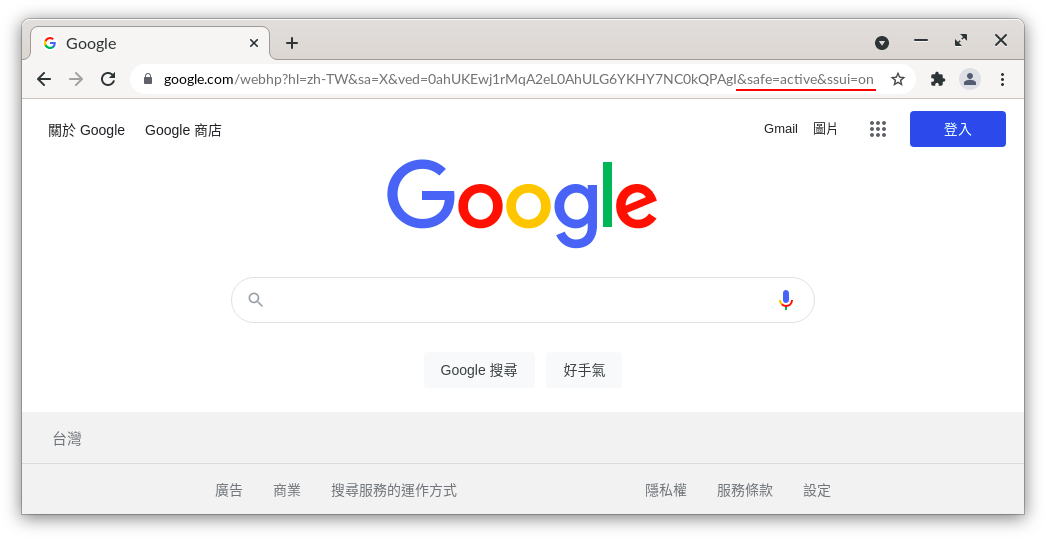
-
The Chromium and Chrome web browsers are configured to use OpenDNS Family Shield via DNS over HTTPS, in case the internet service provider prevents using the DNS servers directly.[3] You can confirm that this is active in Chrome or Chromium by navigating to Settings → Privacy and Security → Security, and noting that Use secure DNS is checked and cannot be modified.
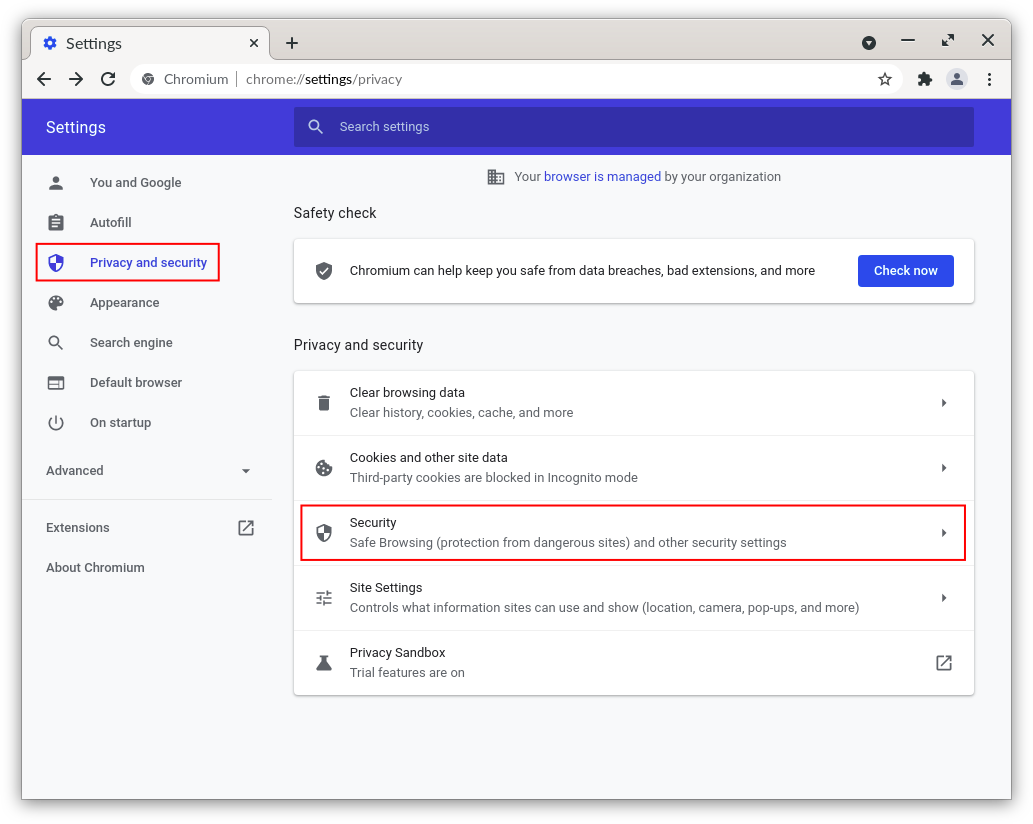
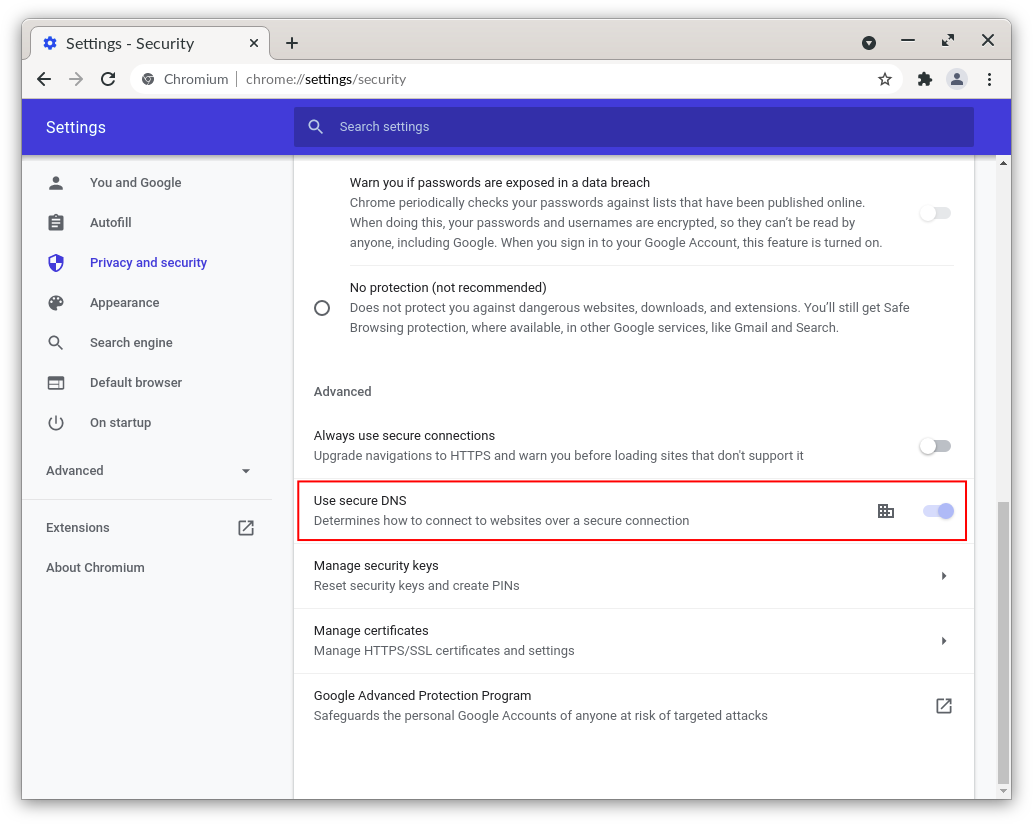
Older versions of Endless OS implement similar functionality, without DNS-over-HTTPS.
¶ See Also
At a technical level, Network Manager is configured to use a local DNS resolver
/usr/share/eos-safe-defaults/nm-use-dnsmasq.confand dnsmasq is configured to query OpenDNS Family Shield first, and fall back to the ISP's DNS servers if that fails/usr/share/eos-safe-defaults/dnsmasq-opendns-family-shield.conf. ↩︎See
/usr/share/eos-safe-defaults/chrome/policies/managed/chrome-safe-search.jsonfor technical details. ↩︎See
/usr/share/eos-safe-defaults/chrome/policies/managed/dns-over-https.jsonfor technical details. ↩︎