These instructions are for using GNOME Disks on Endless OS or another Linux-based OS. If you're unable to use GNOME Disks or are on another platform, see Flash an Endless OS Image.
GNOME Disks can be used to flash Endless OS images. This app is available on Endless OS and most major Linux distributions. For more options including where to download Endless OS images, see Flash an Endless OS Image.
The instructions below detail the procedure for flashing an Endless OS ISO to USB, but you should adapt these instructions according to your installation context (e.g. you may be using a SD card instead of USB, you may be using a different type of image file).
¶ Flash with GNOME Disks
-
Insert your USB device; for best results, use the fastest USB 3 drive you can find and ensure you’re inserting it into a USB 3 port, e.g. a blue-colored port or one with an “SS” or “SuperSpeed” logo
-
Launch GNOME Disks from the apps grid (or type
gnome-disksas a command in a terminal) -
Select the USB drive from the sidebar on the left
-
Click on the top-right menu icon( ☰ or ⋮ ) to open the dropdown menu, then select Restore Disk Image...
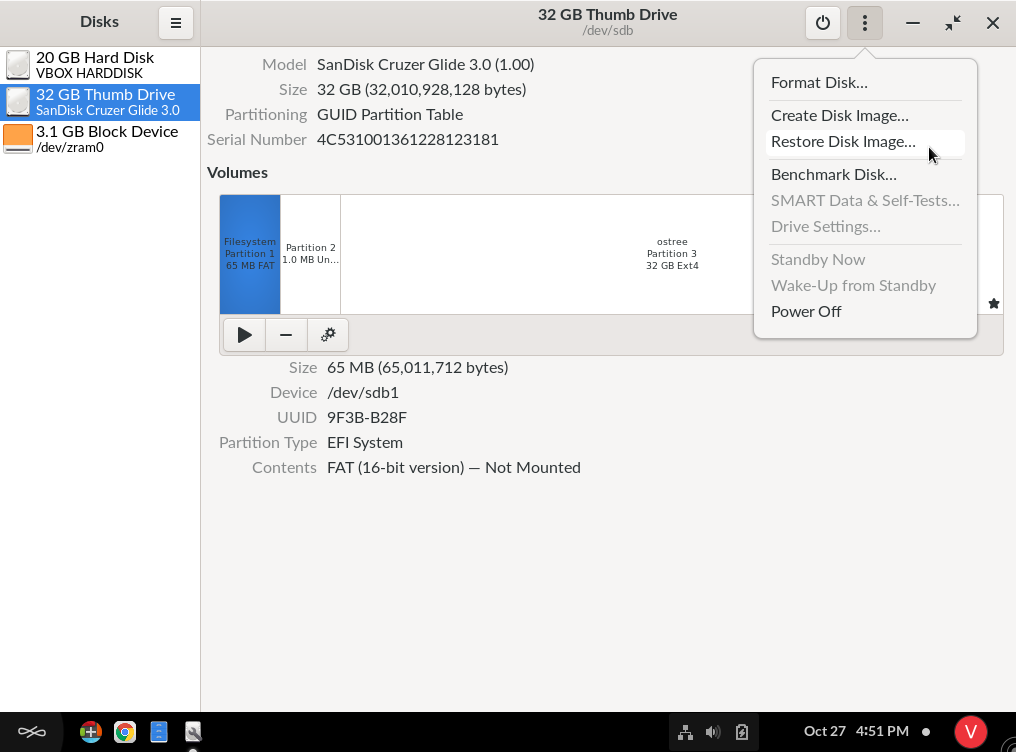
-
Click in "None" and select the Endless OS ISO image file.
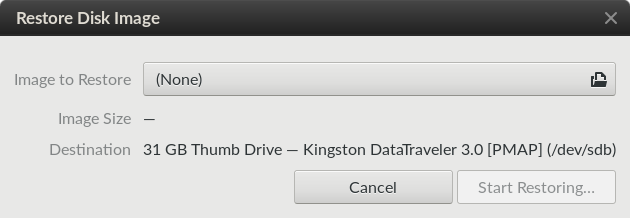
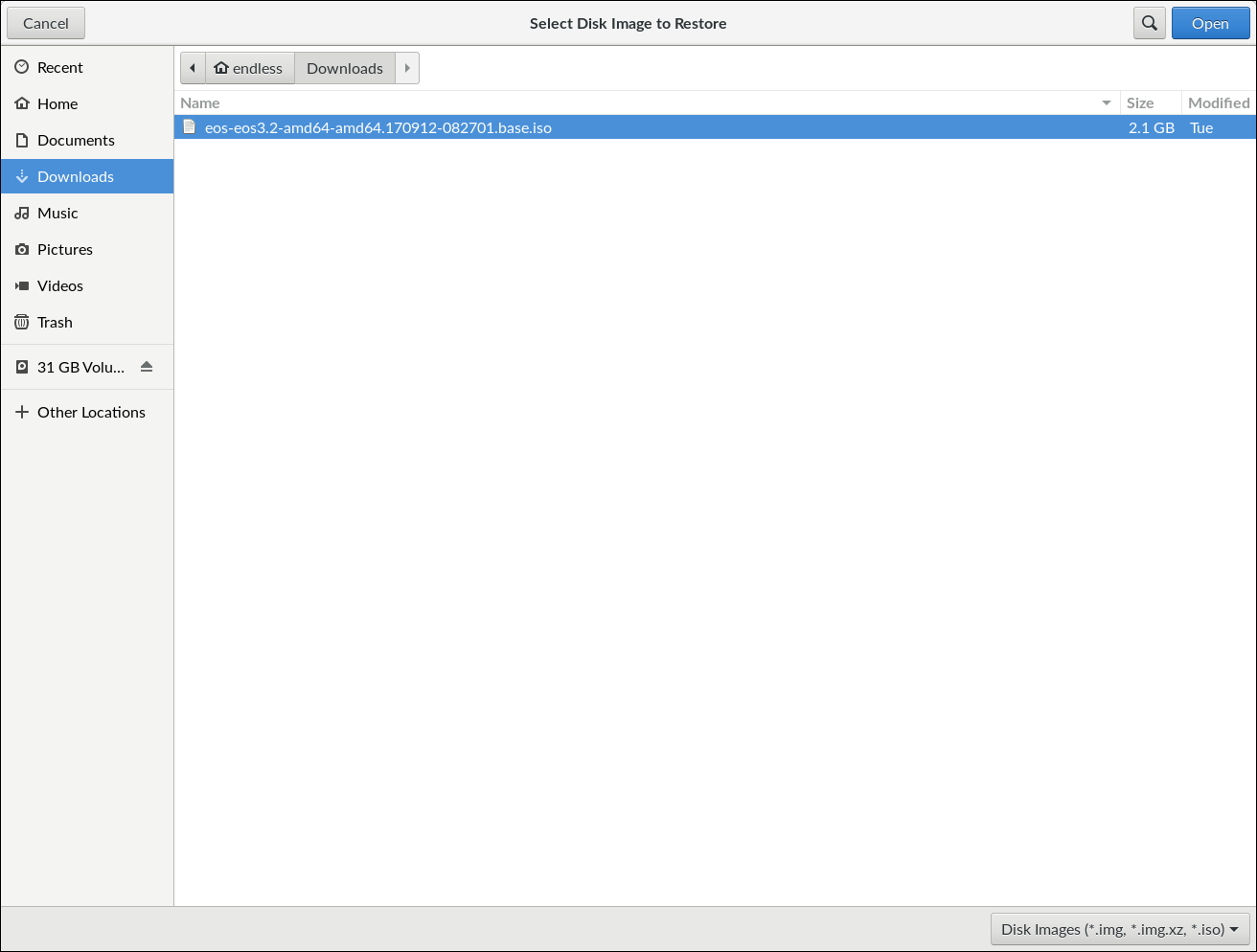
-
Select "Start Restoring"
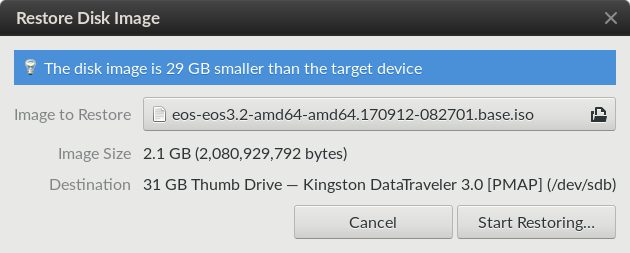
-
Select "Restore"
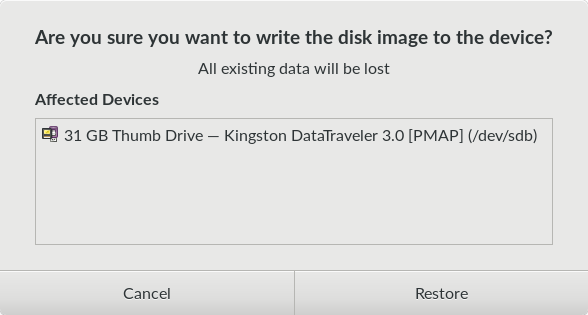
Note that all files on your USB stick will be erased. Enter your password and click on "Authenticate".
-
The flashing process will start automatically.
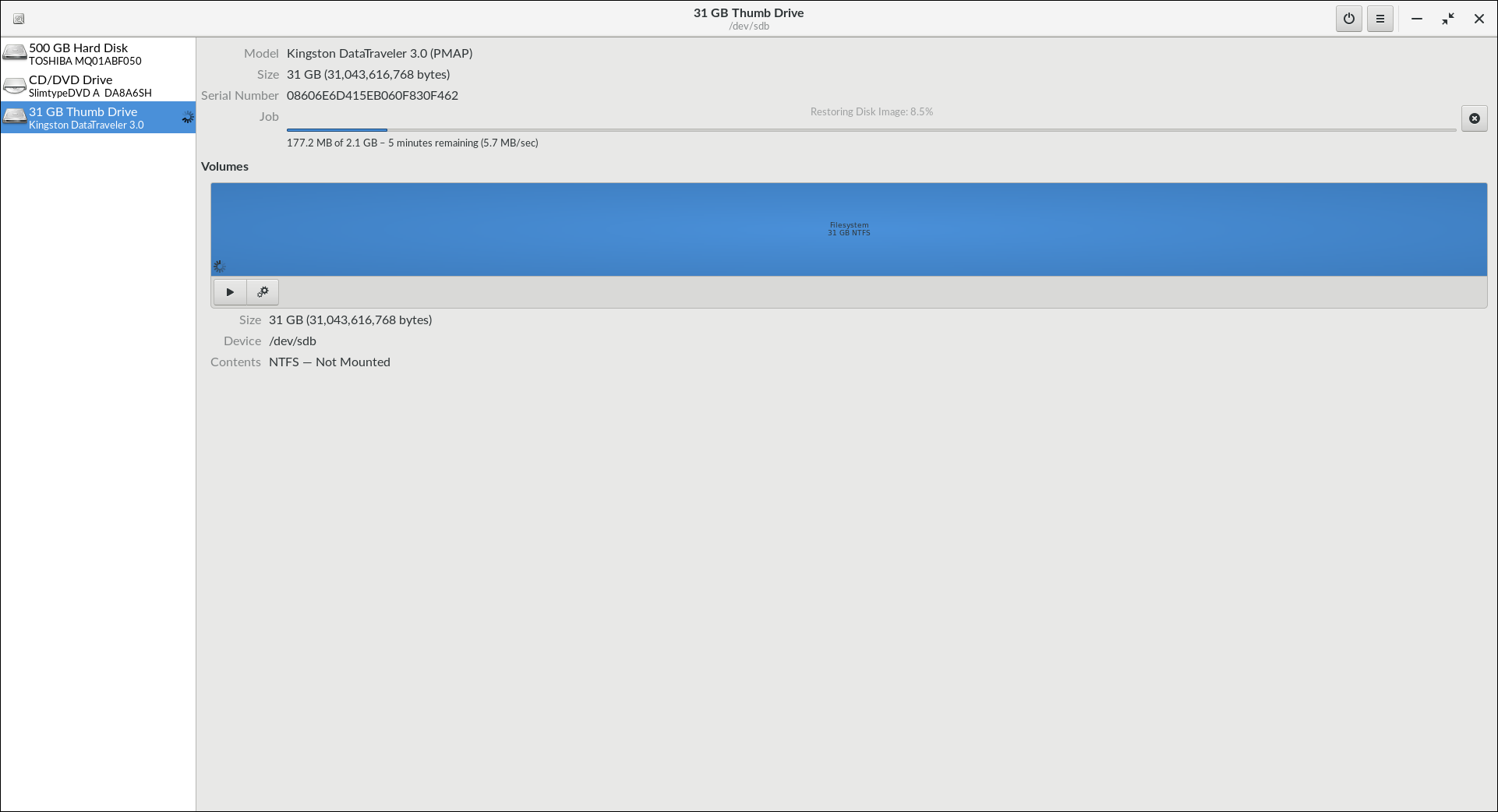
¶ Next Steps
Next, you’ll boot your computer from your new Endless OS USB drive.