These instructions are for using the third-party app Impression on Endless OS or another Linux-based OS. If you're unable to use Impression or are on another platform, see Flash an Endless OS Image.
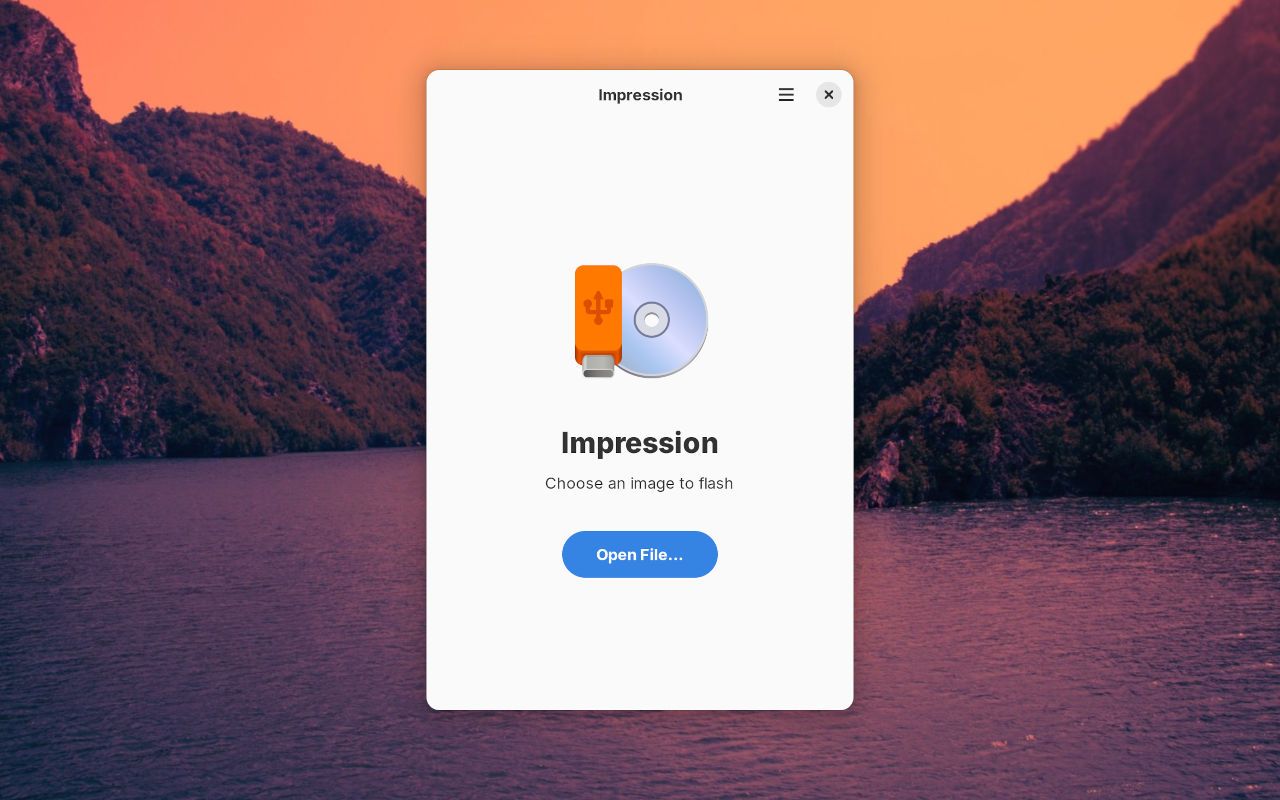
The third-party app Impression can be used to flash Endless OS images. It’s available for Endless OS in App Center, and available for all major Linux distributions via Flathub or the built-in app stores.
For more options including where to download Endless OS images, see Flash an Endless OS Image.
¶ Flash with Impression
-
Insert your USB device; for best results, use the fastest USB 3 drive you can find and ensure you’re inserting it into a USB 3 port, e.g. a blue-colored port or one with an “SS” or “SuperSpeed” logo
-
Open Impression from the Apps grid or search
-
Select Open File… to browse to and select your downloaded image file
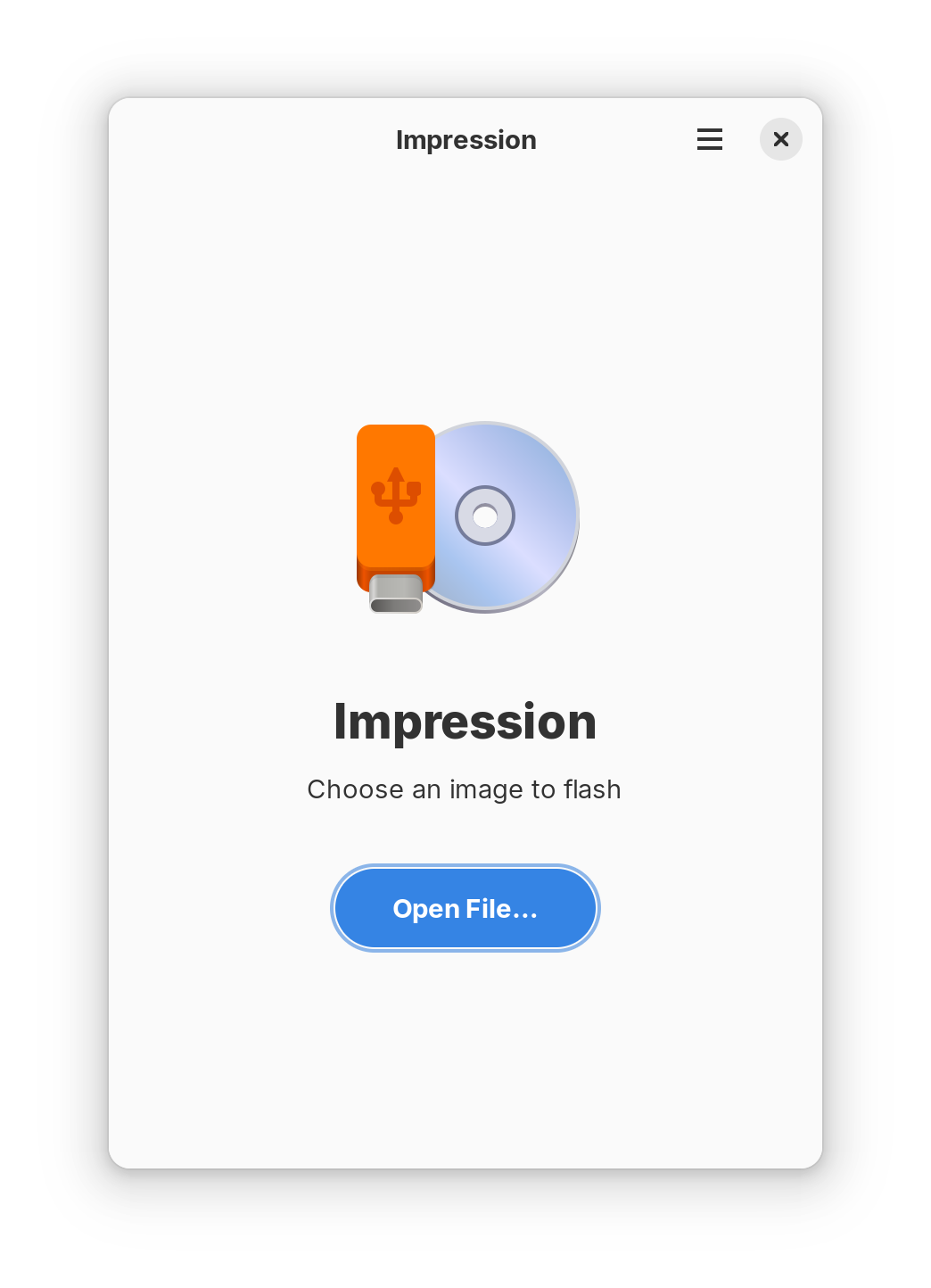
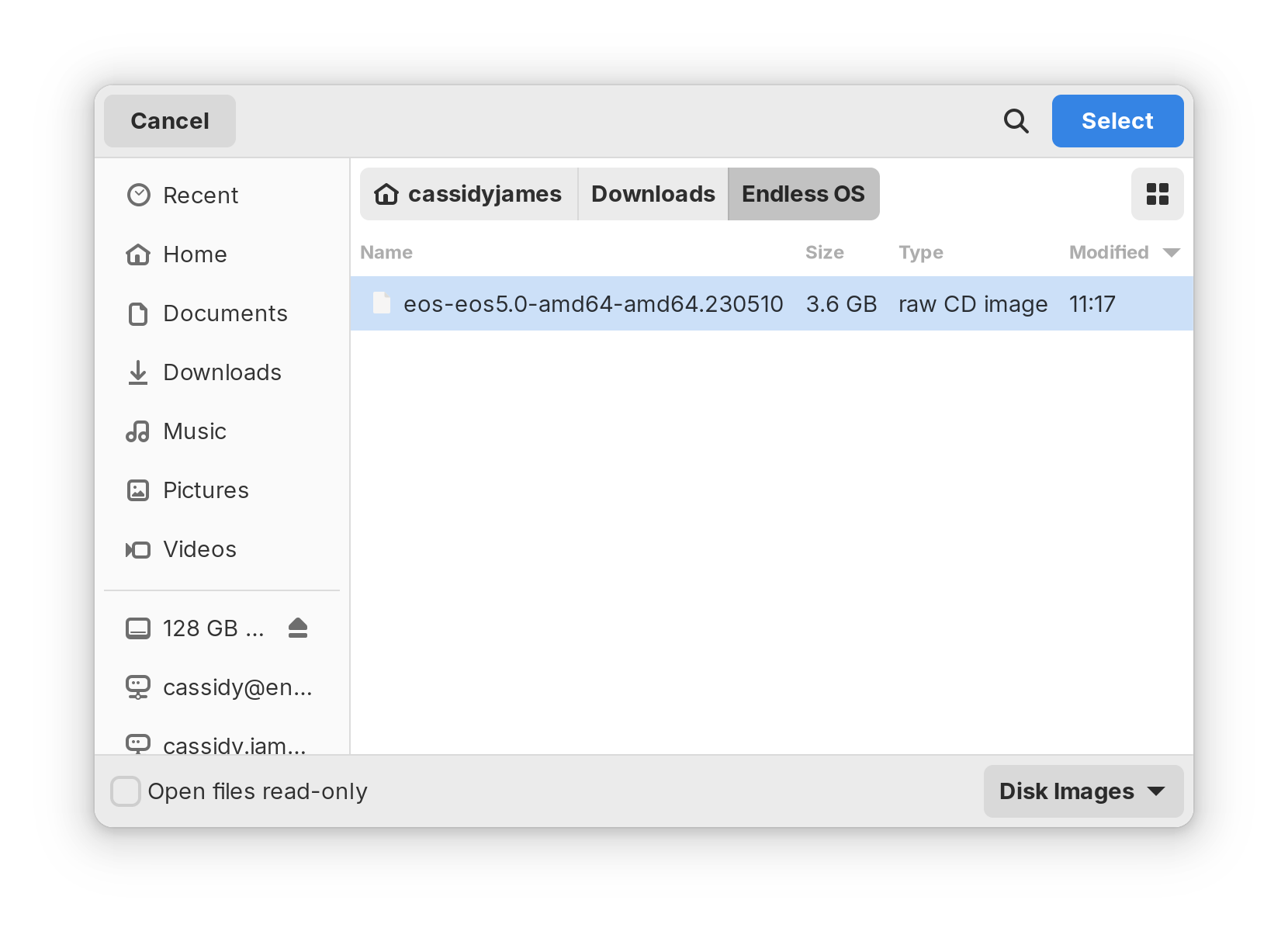
-
Select the correct USB device, then confirm that you want to erase it by selecting Flash
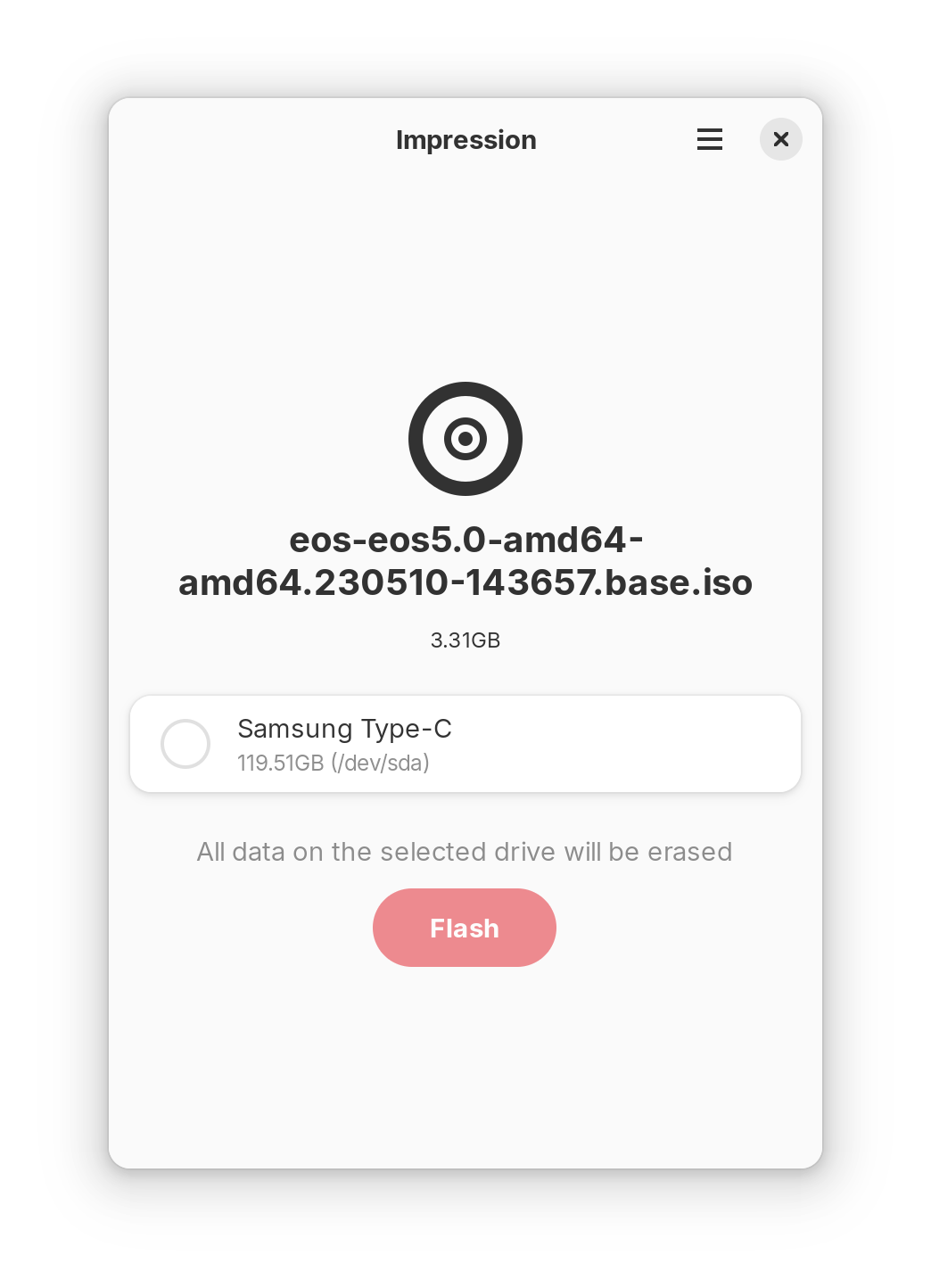
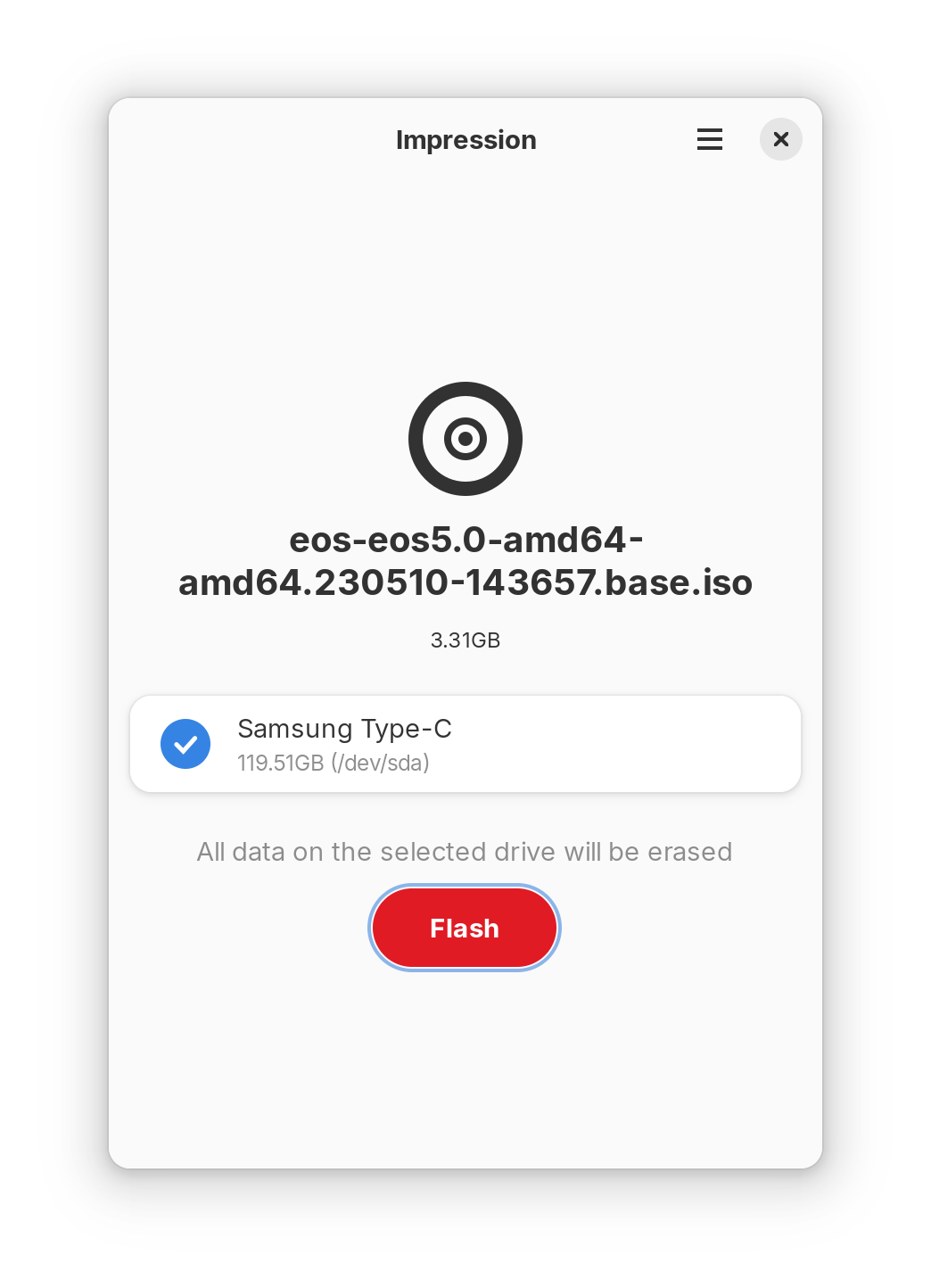
-
Enter your password if prompted, and select Authenticate
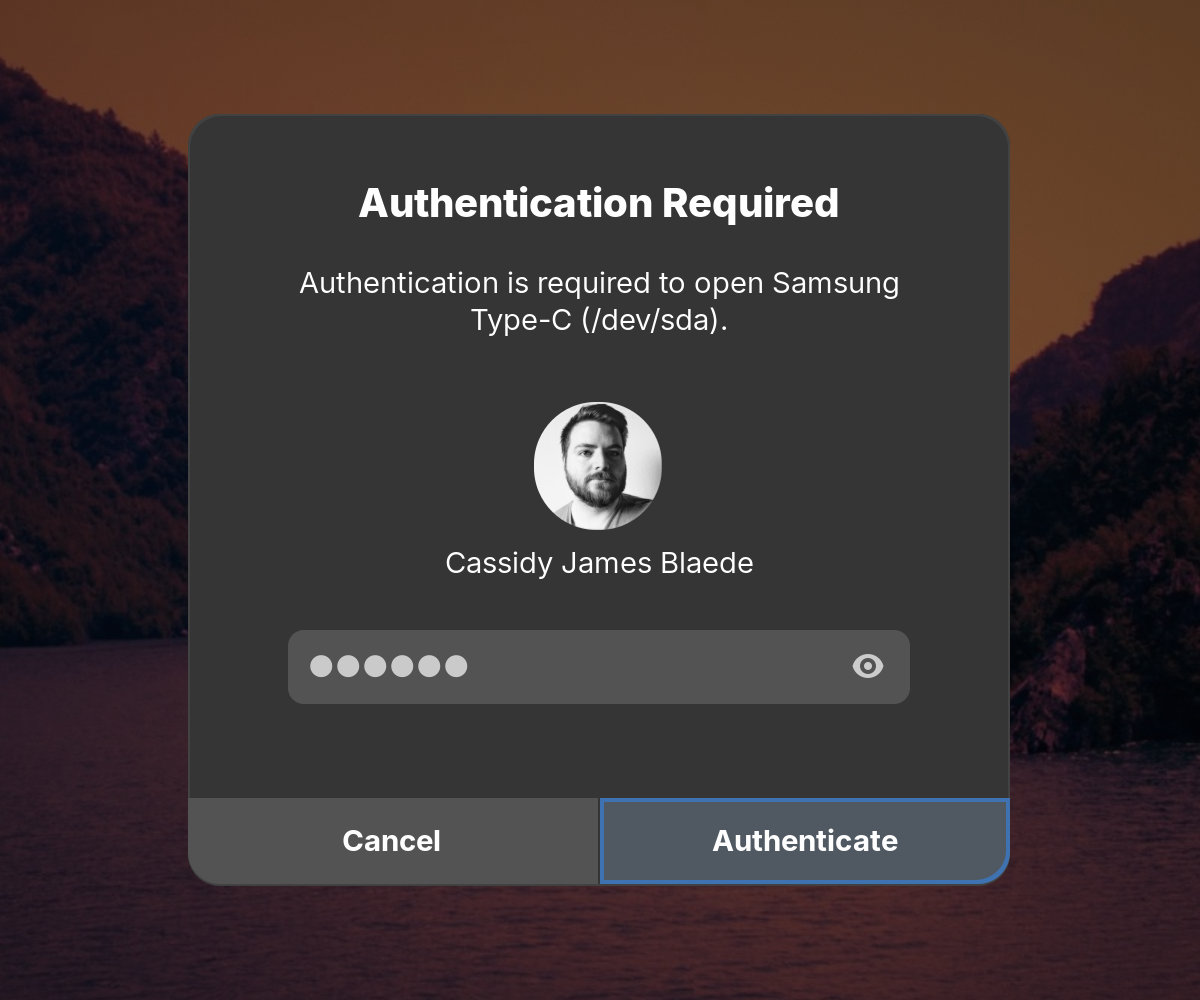
-
The image will be written—this can take a long time depending on the speed of your computer, USB port, and USB drive; confirm you see Flashing Completed, then select Finish or close the window
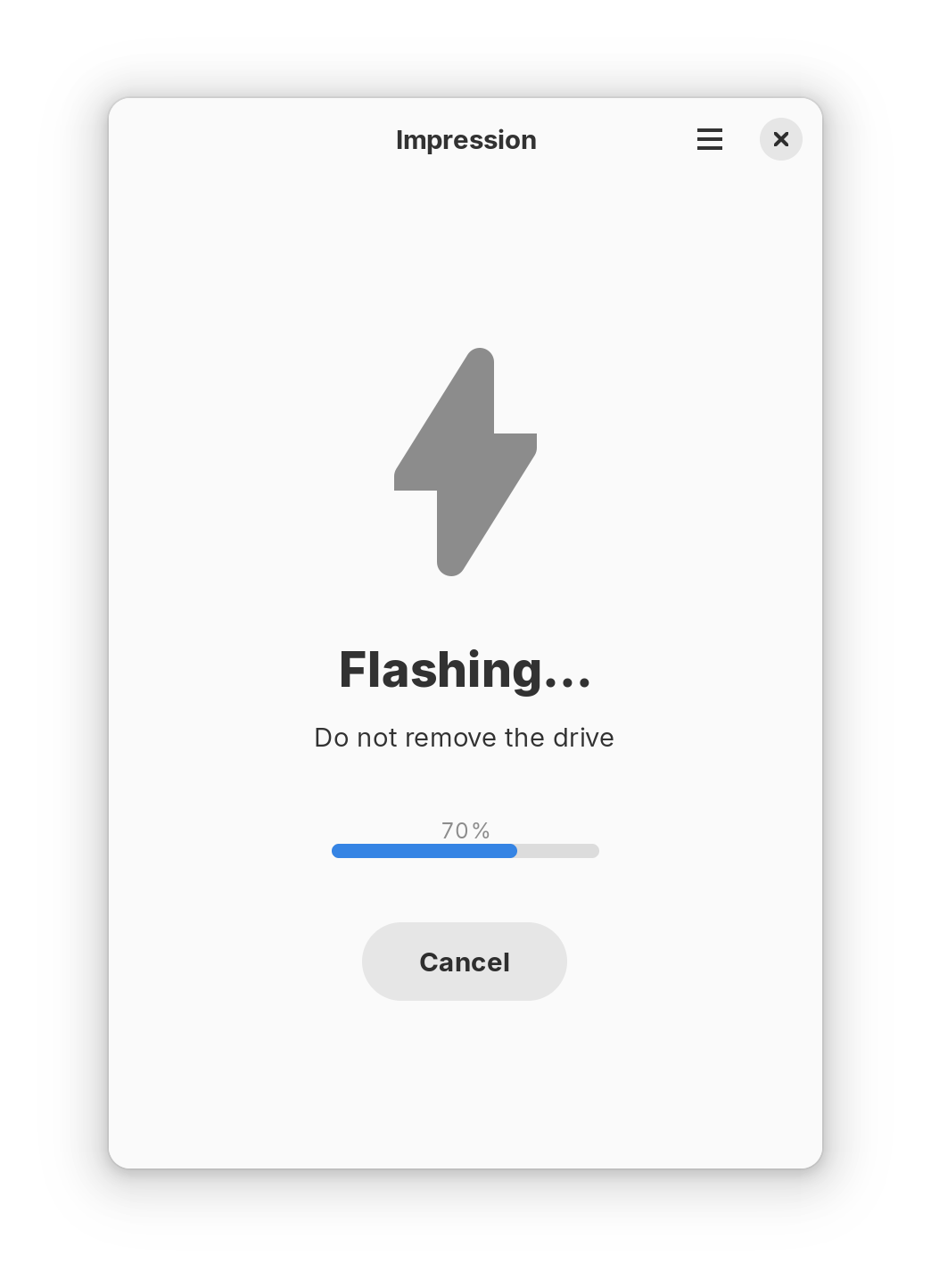
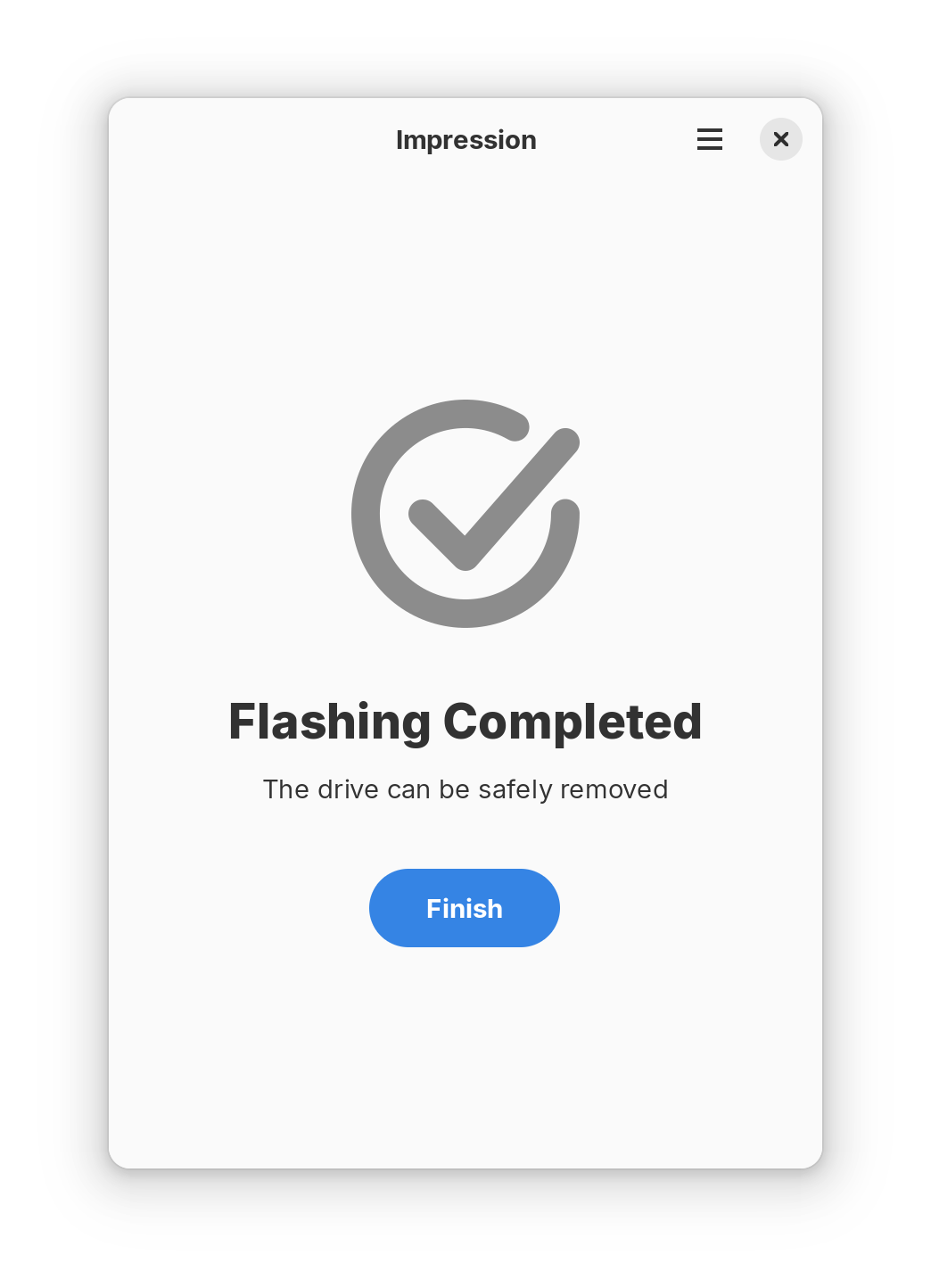
If you see an “unsuccessful” message or other error, select Retry. If you get repeated errors, try another USB drive or USB port, or try re-downloading your image.
¶ Next Steps
Next, you’ll boot your computer from your new Endless OS USB drive.